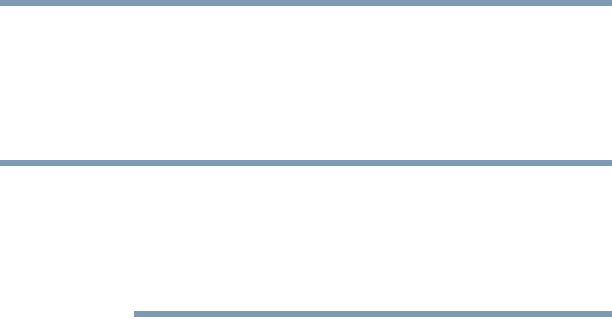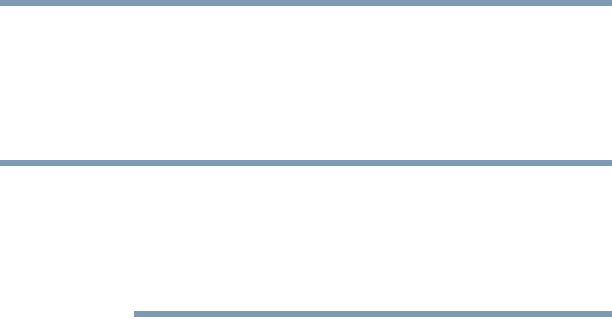
70
Getting Started
Using the Cross-Functional button
5.375 x 8.375 ver 2.3
Using the Cross-Functional button
The Cross-Functional button is located on the front of the
display (the left-most button at bottom right). You can use it
to move the cursor as well as make selections by pressing it.
While in Primary Landscape mode, you can use
FN + Spacebar to change the screen resolution on the fly; from
1450 x 1050 to 1024 x 768 to 800 x 600 (repeated use will
recycle the resolutions). For more information, see “Display
modes” on page 240.
Turning off the computer
It is a good idea to power off your computer when you are not
using it for a while.
If you are using the computer for the first time, leave the
computer plugged into a power source (even though the
computer is off) to fully charge the main battery. When the
battery light glows green, the battery is fully charged.
Guidelines for powering off the computer:
❖ If you have work in progress and if you are not connected
to a network, use the Hibernate command to save your
system settings to the hard disk so that, when you turn on
the computer again, you automatically return to where
you left off.
❖ To leave the computer off for a longer period, power
down the computer. The Windows
®
XP Tablet PC Edition
operating system uses the Shut down command to power
down the computer if you are connected to a Windows
®
network server (domain server) or the Turn Off command
if you are not.
❖ When the hard disk drive light on the system indicator
panel is on, do not turn off the power. Doing so may
damage your hard disk.
NOTE