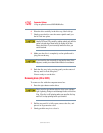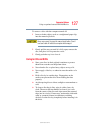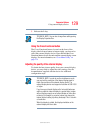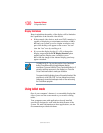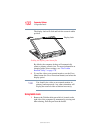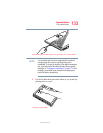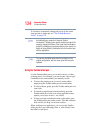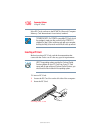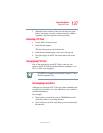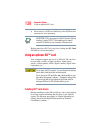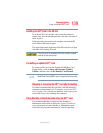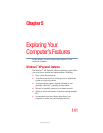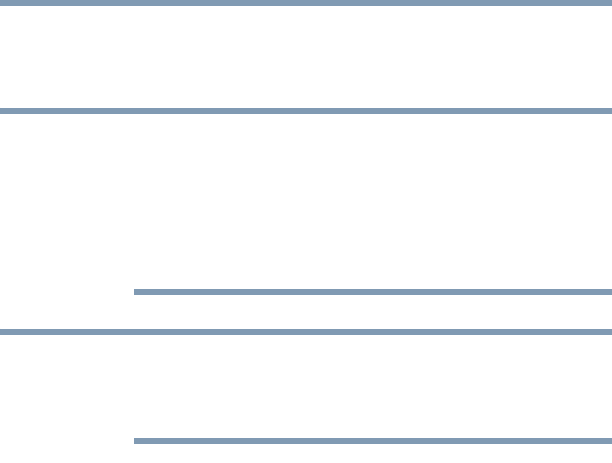
134
Expansion Options
Using tablet mode
5.375 x 8.375 ver 2.3
To learn how to manually change the layout of the screen
from portrait to landscape, see “The Toshiba Rotation
Utility” on page 170.
Included with your computer is Sensiva’s Symbol
Commander™ allowing you to quickly execute commands (for
example, changing the layout of the screen from landscape to
portrait) by drawing a pre-assigned symbol on the screen. For
details on using Symbol Commander, refer to the online help
with the application.
You can also use tablet mode when the computer is in its
original configuration, with the screen open and facing the
keyboard.
Using the Toshiba tablet pen
Use the Toshiba tablet pen as you would a mouse, or other
pointing device. For example, you can execute “mouse type”
commands in the same manner you normally would:
❖ To move the pointing icon (or cursor) on the tablet,
simply drag the Toshiba tablet pen across the tablet.
❖ To click a button, gently press the Toshiba tablet pen on it
(one click).
❖ To launch an application from the desktop, press the
Toshiba tablet pen on the icon (some applications may
require you to press it twice - two clicks).
❖ To drag a screen to another location on the tablet, press
the Toshiba tablet pen on the screen's Title Bar, and then
hold it while you drag it to its new location.
When working in an application, you can use the Toshiba
tablet pen like a pen and simply draw or write directly onto
the tablet’s work space.
NOTE
NOTE