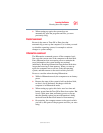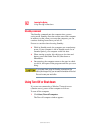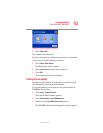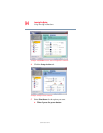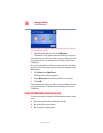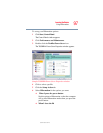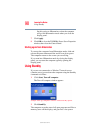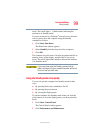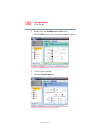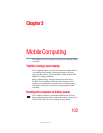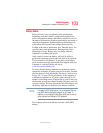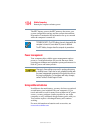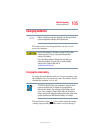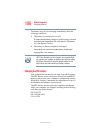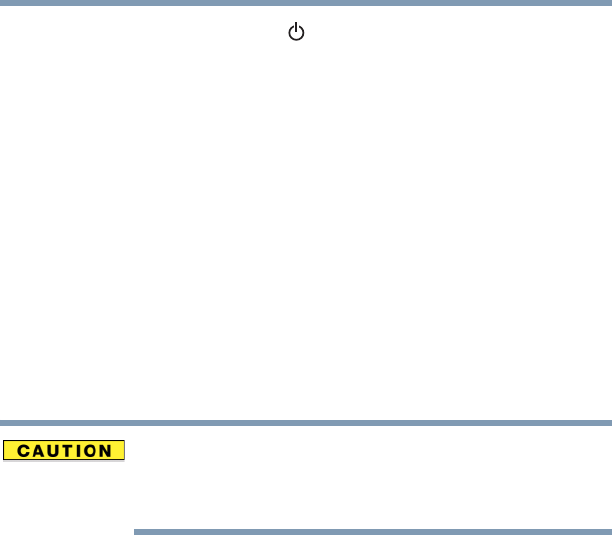
99
Learning the Basics
Using Standby
5.375 x 8.375 ver 2.3
mode. The on/off light ( ) blinks amber indicating the
machine is in Standby mode.
If you are connected to a Windows
®
network server (domain
server), power down the computer using the Standby
command as follows:
1 Click Start, Shut down.
The Shut Down window appears.
2 Select Stand By from the drop-down list of options.
3 Click OK.
The computer saves the state of all open programs and files to
memory, turns off the display, and goes into a low-power
mode. The on/off light blinks amber to indicate the machine
is in Standby mode.
If you power down using the Standby command and the
battery discharges fully, your unsaved information will be lost.
Be sure to save your work often.
Going into Standby mode more quickly
You can also put the computer into Standby mode in three
ways:
❖ By pressing the hot key combination Fn+F3.
❖ By pressing the power button
❖ By closing the display panel.
To put the computer into Standby mode when you slide the
power button or close the display panel, you must preset the
mode:
1 Click Start, Control Panel.
The Control Panel window appears
2 Click Performance and Maintenance.