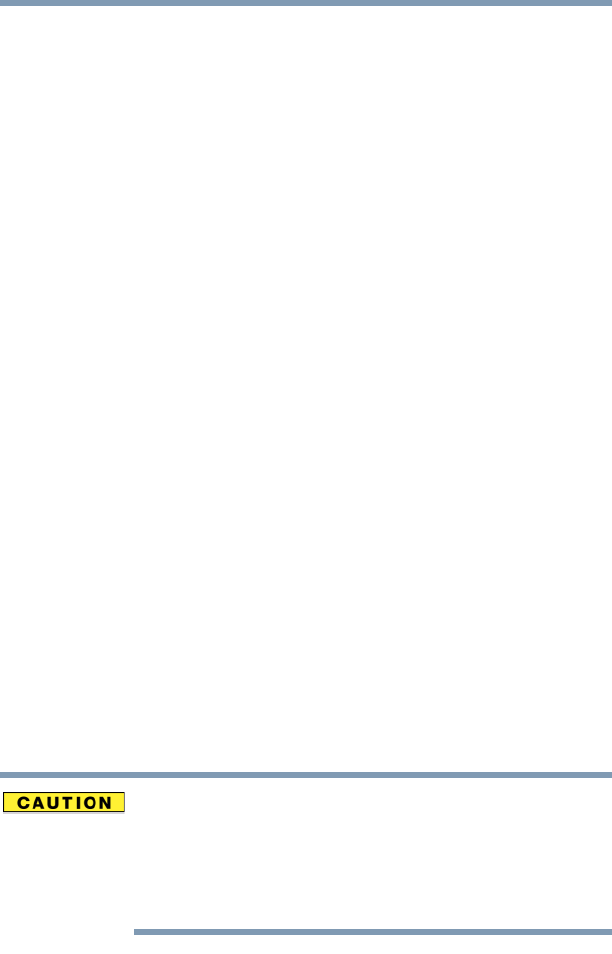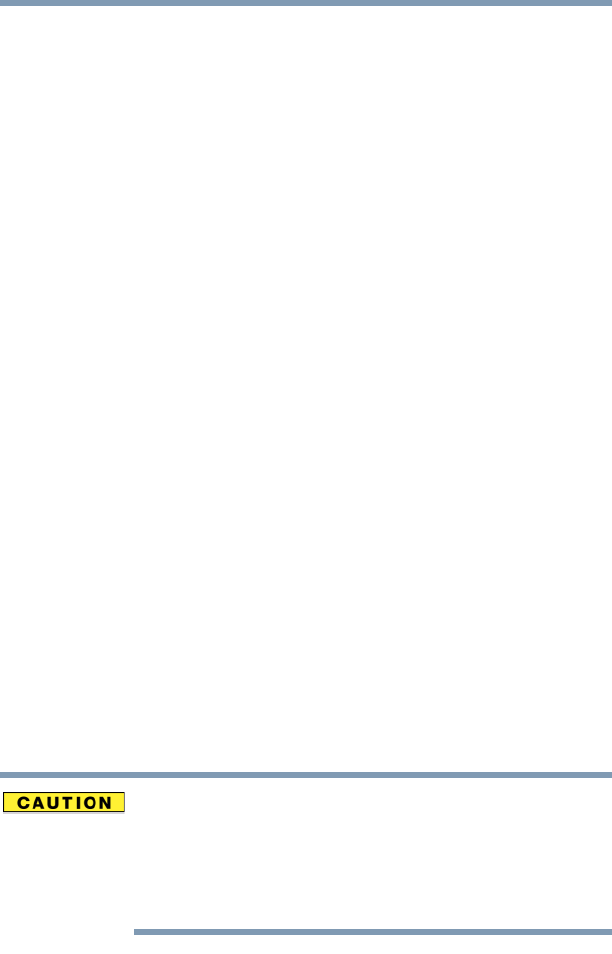
187
Keeping Your Files Safe
Using passwords in the Windows® operating system
5.375 x 8.375 ver 2.3
illuminates (green) for approximately one second. When
the following message appears on the screen: “Check
system, Then press [F1] key,” press
F1.
The System Setup screen appears.
3 Press H to move to the HDD PASSWORD section on the
screen.
4 Press the spacebar, then type in your user password and
press
Enter.
5 If you want to change the password, input the new
password.
6 When System Setup prompts you to verify the password,
type it again and press
Enter.
If the two passwords match, System Setup displays:
Registered. If the two passwords do not match, an error
message appears. Repeat steps 5 and 6 to enter the password
again.
7 If you want to delete the user password, leave the space
blank and press
Enter twice. System Setup displays: Not
Registered
.
8 Press
End to save the change.
9 When System Setup prompts you to confirm your
change, Press
Y.
Setting a hard disk drive master and user password in
System Setup
Make sure you choose a hard disk drive master password you
can remember easily. If you set a hard disk drive user
password and later forget the password or lose your password
diskette, you will need to enter the hard disk drive master
password in order to access your hard disk.