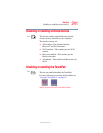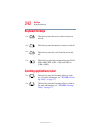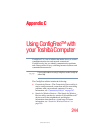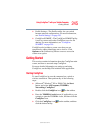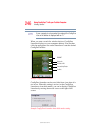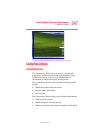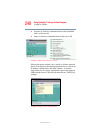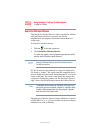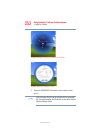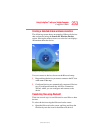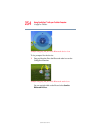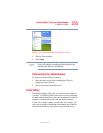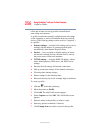249
Using ConfigFree™ with your Toshiba Computer
ConfigFree Utilities
5.375 x 8.375 ver 2.3
If a problem or potential problem is detected, in most cases, a
screen automatically displays showing you the possible cause
and solution for the problem.
A triangle containing an exclamation point also appears on
the Connectivity Doctor screen and an orange frame
describes the relevant location. You can also view the
possible cause and solution for the problem by clicking the
exclamation point. If multiple triangles display, you can
toggle between each of their cause and solution information
screens by clicking its exclamation point.
For example, if the connection to a wireless network cannot
be established because the wireless communication switch is
turned off, the problem description screen will normally
display automatically when you start the Connectivity
Doctor, and an exclamation point will appear next to the
wireless communication switch.
The following checkboxes and buttons are provided on the
Connectivity Doctor screen:
Stay on the task
tray
When checked, the ConfigFree icon resides in
the system tray.
Options Displays ConfigFree setting screen.
Log Lets you create a diagnostic log, view a history of
log files, or delete the history. Log files are saved
as CFhtmlxxxxx.htm, where xxxxx is the creation
date and time. They reside in the folder:
C;\Documents and Settings\username\Local
Settings\Temp
About Displays the version of Connectivity Doctor.
Help Displays online help.
Close Closes the Connectivity Doctor screen.