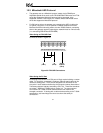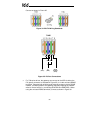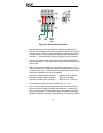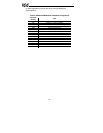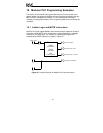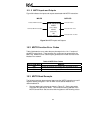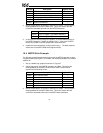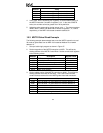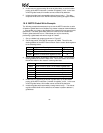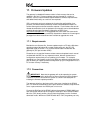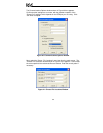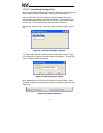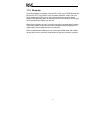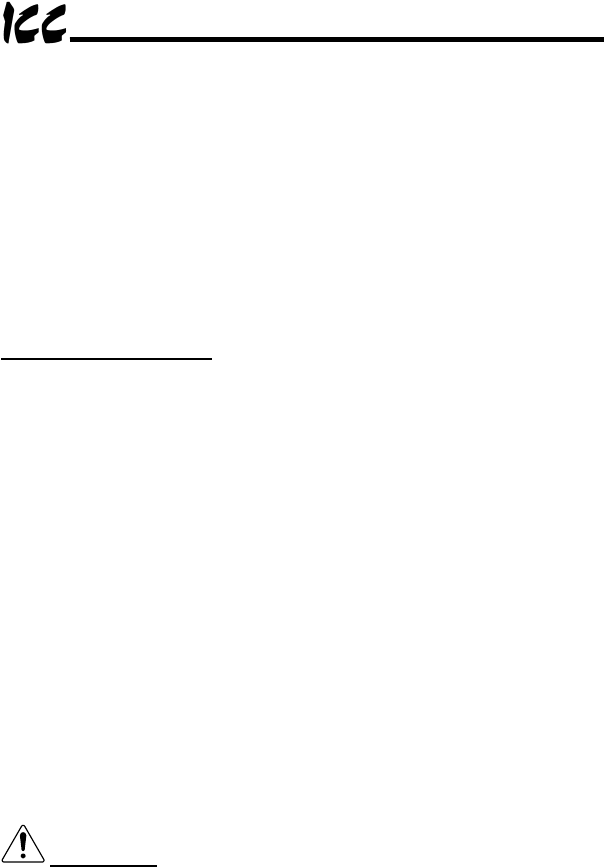
67
17. Firmware Updates
The gateway’s embedded firmware resides in flash memory that can be
updated in the field. Firmware updates may be released for a variety of
reasons, such as custom firmware implementations, firmware improvements
and added functionality as a result of user requests.
ICC is continually striving to enhance the functionality and flexibility of our
products, and we therefore periodically release new embedded firmware to
achieve these goals and meet customer requests. Flash firmware files and all
related documentation (such as updated user manuals) can be downloaded as
complete board support packages (referred to as BSPs) from
http://www.iccdesigns.com
. It is suggested that users check this Internet site
prior to installation, and then periodically afterwards to determine if new support
packages have been released and are available to upgrade their units.
17.1 Requirements
Besides the new firmware file, firmware updates require a PC with a Windows
operating system (Windows 95 or newer) and a serial port, the RFU PC
application (refer to section 17.3), and the RS232 cable included with the
gateway kit (ICC part number 10425).
Please be sure to read the firmware release notes and updated user’s manual
(included with the BSP) for any important notices, behavior precautions or
configuration requirements prior to updating your firmware. For example,
upgrading to a new firmware version may affect user-defined configuration files:
prior to starting an update procedure always back up your configuration file to a
PC for later recovery if necessary.
17.2 Connection
IMPORTANT: Note that the gateway will not be operating its system
control and communication tasks while its internal firmware is being updated.
Therefore, be sure to shut down the system to a known safe state prior to
initiating the firmware update procedure.
The gateway ships from the factory with a dust cover installed in the RS232
port. To minimize contamination of the port’s electrical contacts, keep this dust
cover in place whenever the RS232 port is not in use.
Connect the RJ45 end of the RS232 cable to the gateway’s RS232 (MMI) port,
and connect the DB9 end to the computer’s serial port. Move CONFIG switch
#8 to the “ON” (down) position: this will place the gateway into the “firmware
download” mode. Whenever CONFIG switch #8 is “ON”, the gateway can only