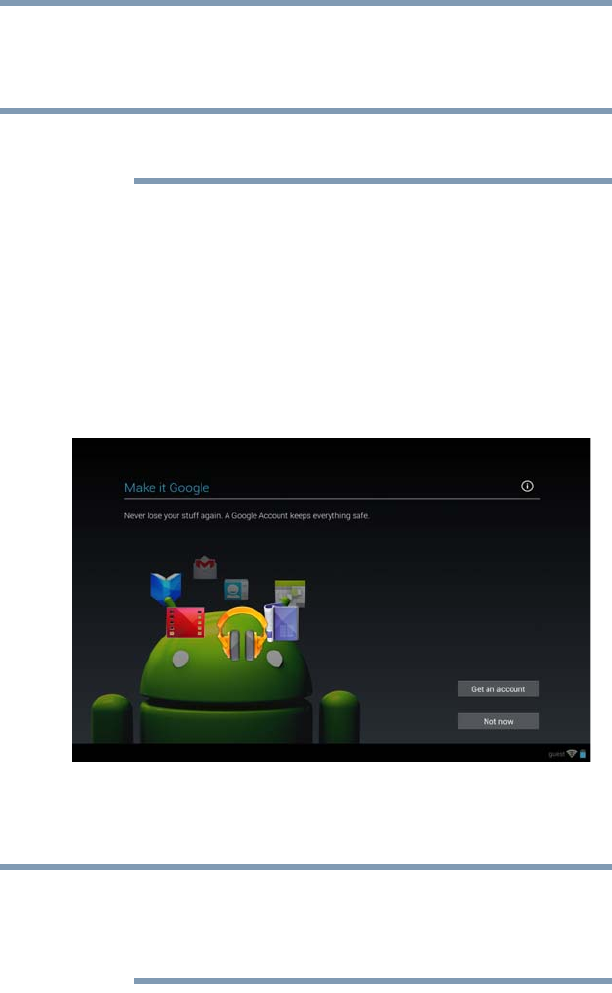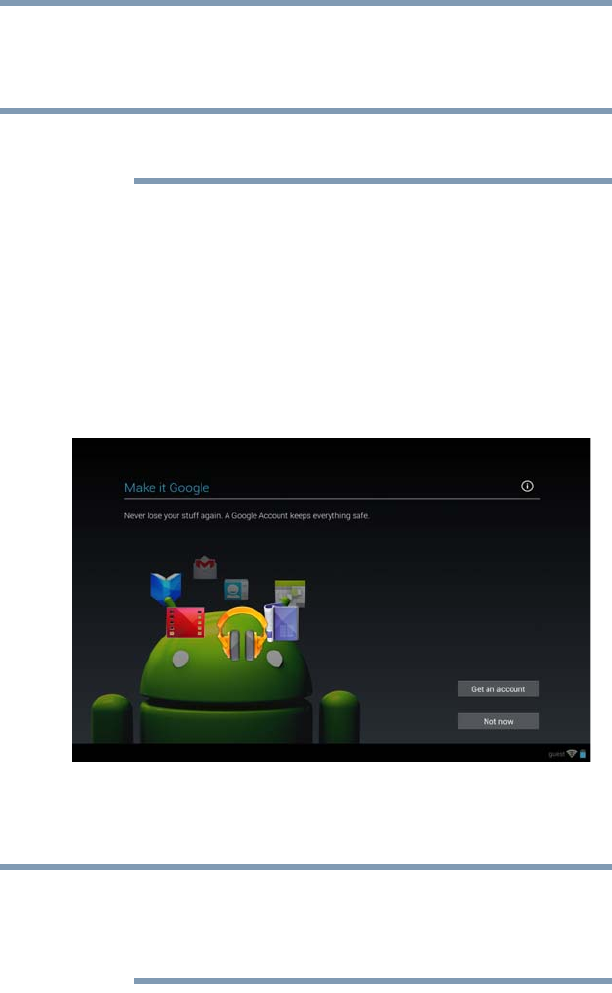
33
Getting Started
Using the device for the first time
Enter your existing Google Account information, and then touch
the Arrow key.
The “Signing in” screen appears.
This may take several minutes. If your screen times-out and goes
blank/dark, press the Power button to turn on the screen again.
Make it Google™
If you touched No, the “Make it Google” screen appears with two
options:
❖ Get an Account—Touch if you do not already have a Google
account and would like to create a new account. Follow the
onscreen instructions.
❖ Not Now—Touch to skip the account setup for now. You can
sign into a Google Account later in Settings, under Accounts.
(Sample Image) Make it Google screen
A Google Account is required to access many of the powered by
Android™ features, including Gmail™, backing up your data, etc.
Sign in to your Google Account now to restore settings that have
been previously backed up (if applicable). If you wait until after
setup, you will not be able to restore your settings. For more
information, see “Backing up your data” on page 38.
NOTE
NOTE
GMAD00340011_excite10se.book Page 33 Thursday, July 25, 2013 4:17 PM