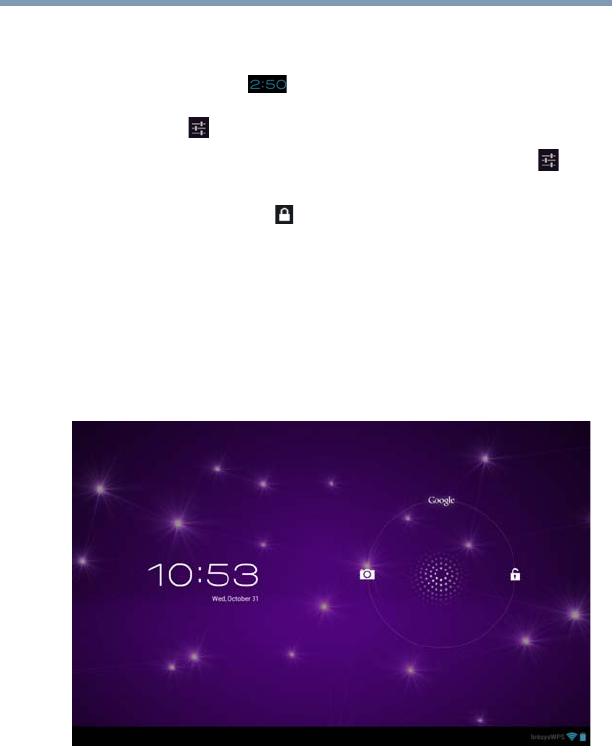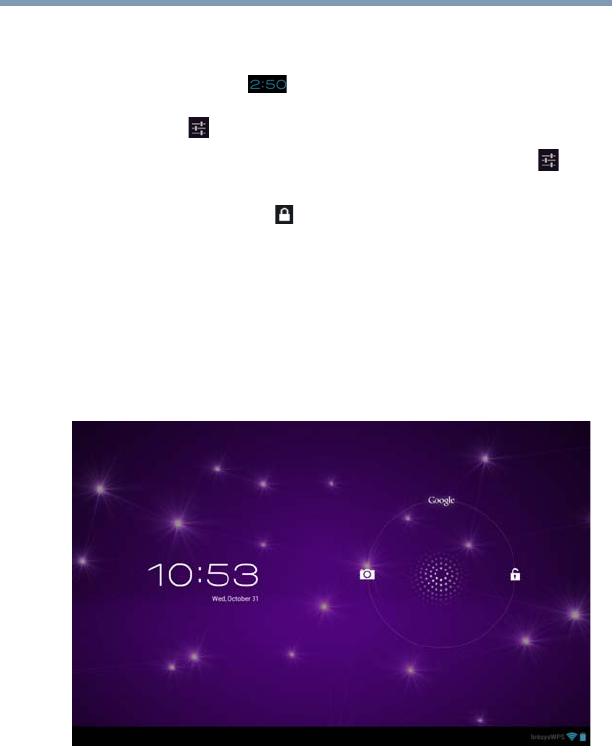
46
Getting Started
Navigation and features
You can also encrypt the data on your tablet, so you must enter a
numeric PIN or a password to decrypt it each time you power it on.
1 Touch the Time ( ) display in the System bar, touch
the time in the Status Details panel, and then touch the
Settings ( ) icon at the bottom of the Quick Settings screen.
You can also open Settings by touching the Settings ( ) icon
in the Apps screen or on a Home screen.
2 Touch the Security ( ) icon.
3 Touch Screen Lock.
4 Touch Slide, Pattern, PIN, or Password.
Slide is the default screen lock option. If you touch Slide, you will
be taken back to the Security screen. The next time you wake up
your device from sleep, you will be taken to the Lock screen. At the
Lock screen, you can either slide to left to launch the camera
application, or slide to the right to unlock the system.
(Sample Image) Lock screen after touching lock screen
If you touch Pattern, you’re guided to create a pattern you must
draw to unlock the screen. The first time you do this, a short tutorial
about creating an unlock pattern appears. Then you are prompted to
draw and redraw your own pattern.
If you touch PIN or Password, you are prompted to set a numeric
PIN or a password you must enter to unlock your screen.
The next time you turn on your tablet or wake up the screen, you
must draw your unlock pattern or enter your PIN or password to
unlock it.
GMAD00340011_excite10se.book Page 46 Thursday, July 25, 2013 4:17 PM