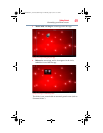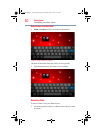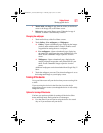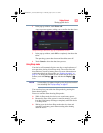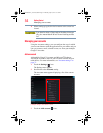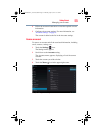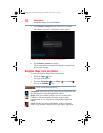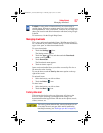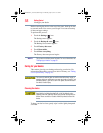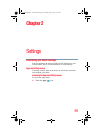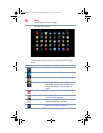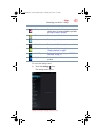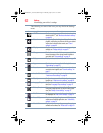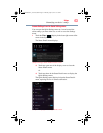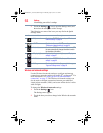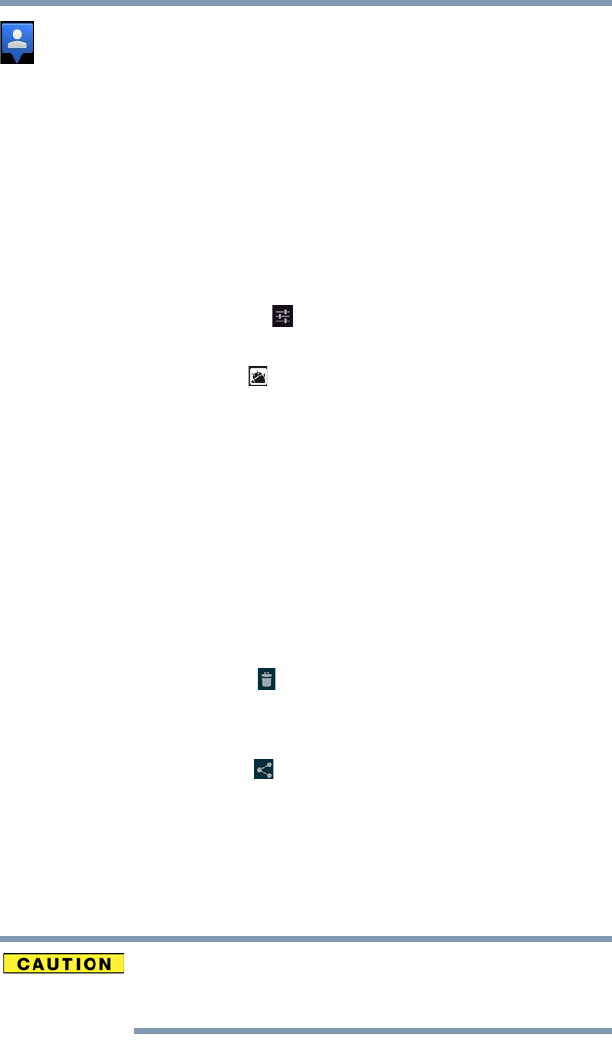
57
Getting Started
Managing downloads
Latitude: Locate points-of-interest directly on a street map or
satellite image. Some areas support street-level views of businesses
and neighborhoods. View your friends’ locations on your maps and
share your location and other information with them, using Google
Latitude.
To learn more, visit the Google Help Center.
Managing downloads
Files, apps, and items downloaded from a Web Browser, Gmail™,
etc., are stored on your tablet’s internal storage. Use the Downloads
app to view, open, or delete downloaded items.
To access downloads:
1 Touch the Settings ( ) icon.
The Settings menu appears.
2 Touch the Apps ( ) icon, and then touch the Downloads
menu on the right side.
3 Touch Downloads.
The Downloads menu appears.
4 Touch an item to open it.
Items can be uninstalled from your tablet or sorted by file size or
file name for easier viewing.
To sort the items, touch the Sort by size menu option on the top
right of the screen.
To uninstall items:
1 Select the item(s) you wish to delete.
2 Touch the Delete ( ) icon.
To share items:
1 Select the item(s) you wish to share.
2 Touch the Share () icon.
Factory data reset
This restores the device to the out of box state. All data on the
device is erased, including system/application settings, user
downloaded/installed applications and data such as photos, music,
videos, contacts, etc.
The recovery process deletes all data, restoring the tablet to its out-
of-box state. Be sure to save your data to external media before
executing the recovery), see “Backing up your data” on page 38.)
GMAD00340011_excite10se.book Page 57 Thursday, July 25, 2013 4:17 PM