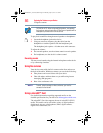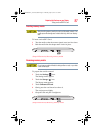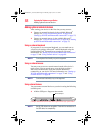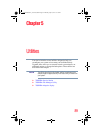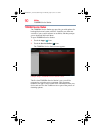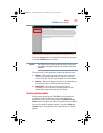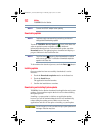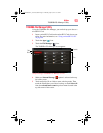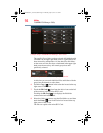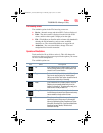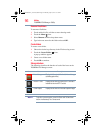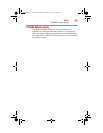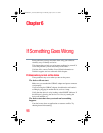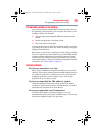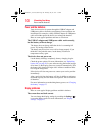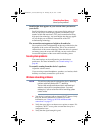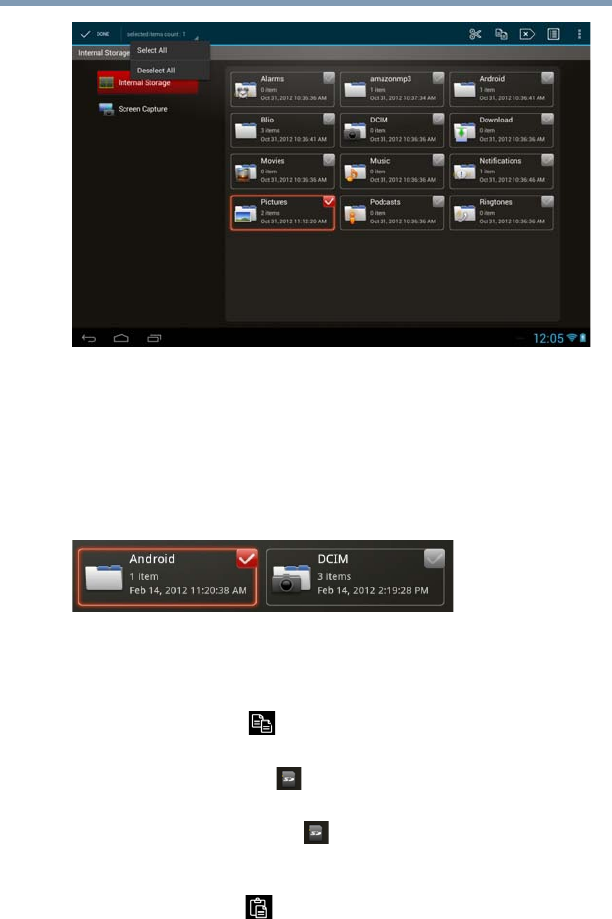
94
Utilities
TOSHIBA File Manager Utility
(Sample Image) TOSHIBA File Manager Select items
The specific file or folder you have selected will highlight with
a checkbox in the upper right hand corner to signify that it has
been selected for manipulation. All the other files and folders
on the screen will also now have a checkmark in the upper right
hand corner however they will remain grayed-out until
specifically selected.
(Sample Image) TOSHIBA File Manager - files checked
At this time you can touch individual files and folders with the
grayed-out checkmarks to select them.
6 Touch the Copy ( ) button in the action bar located at the top
right corner of the screen.
7 Touch the SD Card ( ) icon from the device icons on the left
of the screen to select the microSD™ card.
Touching the SD Card ( ) icon displays the file/folder
content on the microSD™ Card.
8 Select the folder you want to copy the files/folders to, and then
touch the Paste ( ) icon in the action bar located at the top
right corner of the screen.
The files are copied to the microSD™ Card.
GMAD00340011_excite10se.book Page 94 Thursday, July 25, 2013 4:17 PM