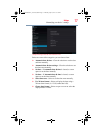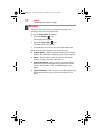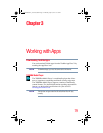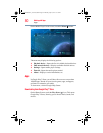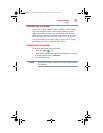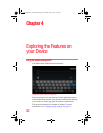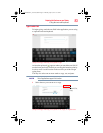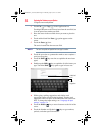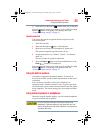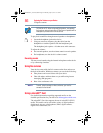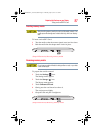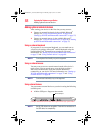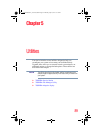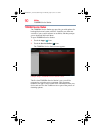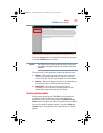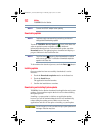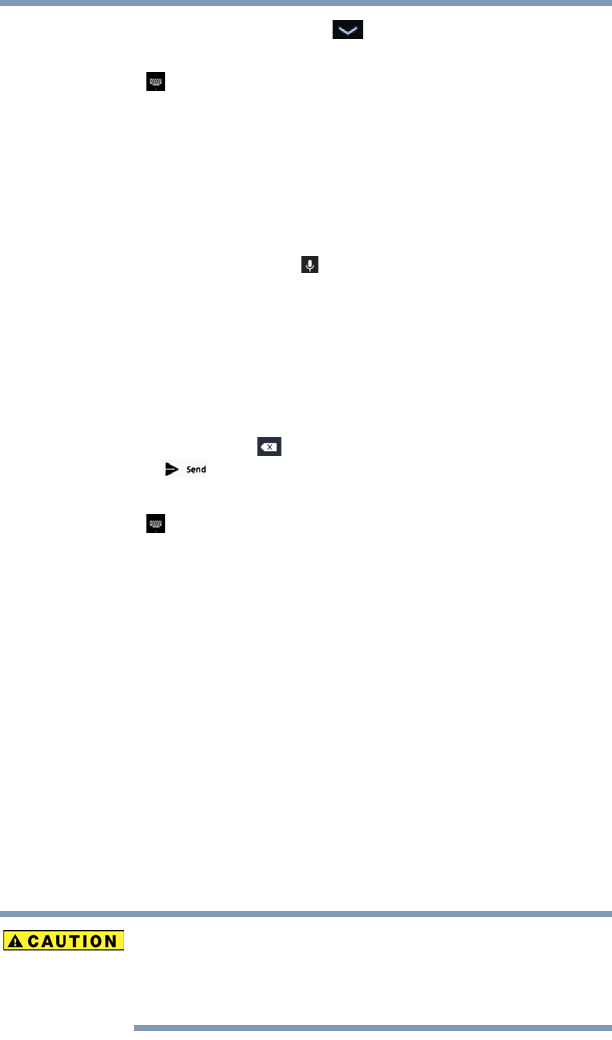
85
Exploring the Features on your Device
Using the built-in speakers
❖ Touch the Close Keyboard ( ) button when you are finished.
You can change the language you want to use by touching the Input
Method ( ) button, or by going to the Settings menu, see
“Language & input settings” on page 74.
Speak to enter text
You can use the speech-recognition feature to input text to the
onscreen keyboard.
1 Touch the text field.
2 Touch the Microphone ( ) key on the keyboard.
3 Speak your text when you are prompted to “Speak now.”
The speech-recognition types the words you say.
4 To enter punctuation, say “comma,” “period,” “exclamation
mark,” etc.
The text you enter by speech is underlined.
5 Touch the Delete ( ) key to erase the underlined text, or the
Send ( ) button to accept the text.
You can change the language you want to use by touching the Input
Method ( ) button, or by going to the Settings menu, see
“Language & input settings” on page 74.
Using the built-in speakers
Your tablet is equipped with internal speakers. To increase or
decrease the volume, use the volume control buttons on the side of
your tablet.
You can silence your tablet, so that your notifications are
announced with a vibration instead of a tone. To place your tablet
into Silent mode, use the volume decrease button to turn the volume
down completely. The lowest setting places your tablet into Silent
mode.
Using external speakers or headphones
Instead of using the internal speakers, you can connect headphones
or a pair of external stereo speakers.
Do not set the volume too high on this device or when using
headphones. Continuous exposure to loud sound can harm your
hearing. Discontinue use and consult a physician if you experience
any hearing discomfort.
GMAD00340011_excite10se.book Page 85 Thursday, July 25, 2013 4:17 PM