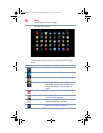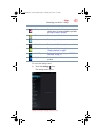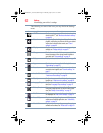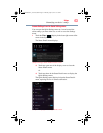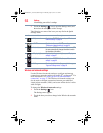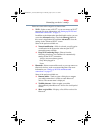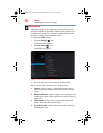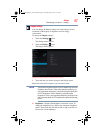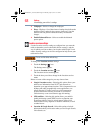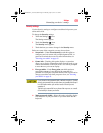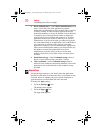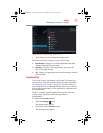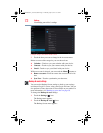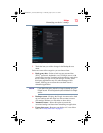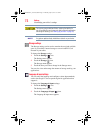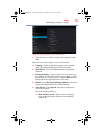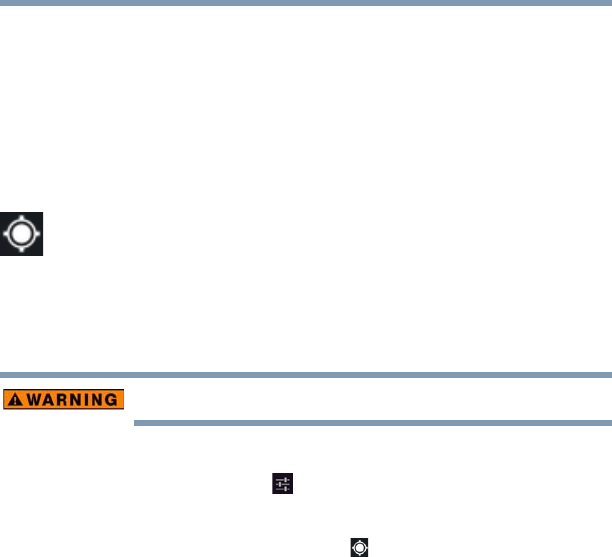
68
Settings
Customizing your device’s settings
❖ Wallpaper—Select to change the wallpaper.
❖ Sleep—Displays a list of time interval settings that indicate the
amount of time it takes for the screen to time-out. Using the
shortest time-out period extends the battery life between
charges.
❖ Enable Balanced Power—Select to enable the balanced
power option.
Location services settings
Use the Location services settings to configure how you want the
tablet to determine your location (this affects accuracy), and the
way in which you want to share your location with Google™ and
others. Security settings can also be configured to help secure your
tablet and its data.
Do not use this device while driving.
To change the Location services settings:
1 Touch the Settings ( ) icon.
The Settings menu appears.
2 Touch the Location services ( ) icon.
The Location services menu appears.
3 Touch the item you wish to change in the Location services
menu.
Below are some of the categories you may choose from:
❖ Google's location service—Selecting this option allows your
tablet to use information from Wi-Fi
®
and networks to
determine your approximate location. This is important for use
in Maps and other geographically aware applications, etc.
Allows Google’s Location service to collect anonymous
location data. Some data may be stored on your device.
Collection may occur even when no apps are running.
❖ GPS satellites—Selecting this option allows your tablet’s
global positioning system (GPS) receiver to pinpoint your
location to within as close as several meters (street level).
Actual GPS accuracy depends on weather conditions, as well
as other factors.
❖ Location & Google Search—Select this option to include
information about your location when you use Google Search,
Voice Search, etc.
GMAD00340011_excite10se.book Page 68 Thursday, July 25, 2013 4:17 PM