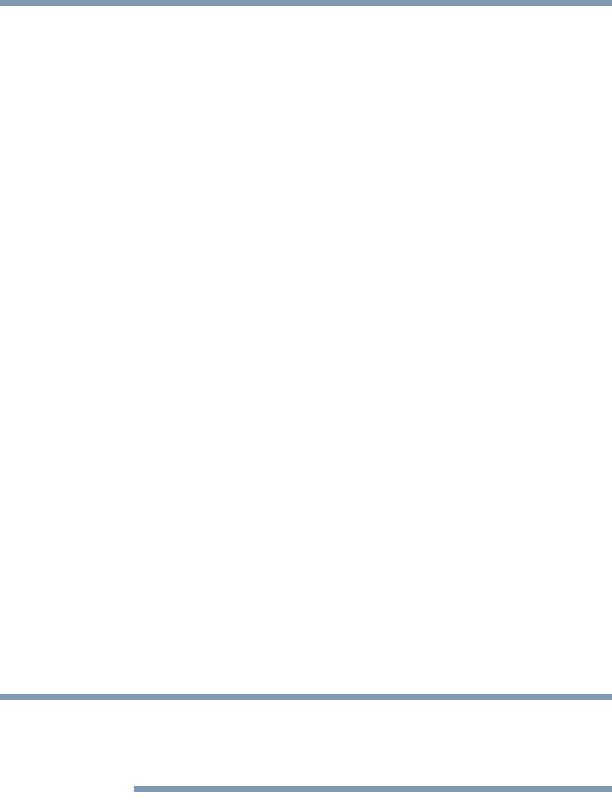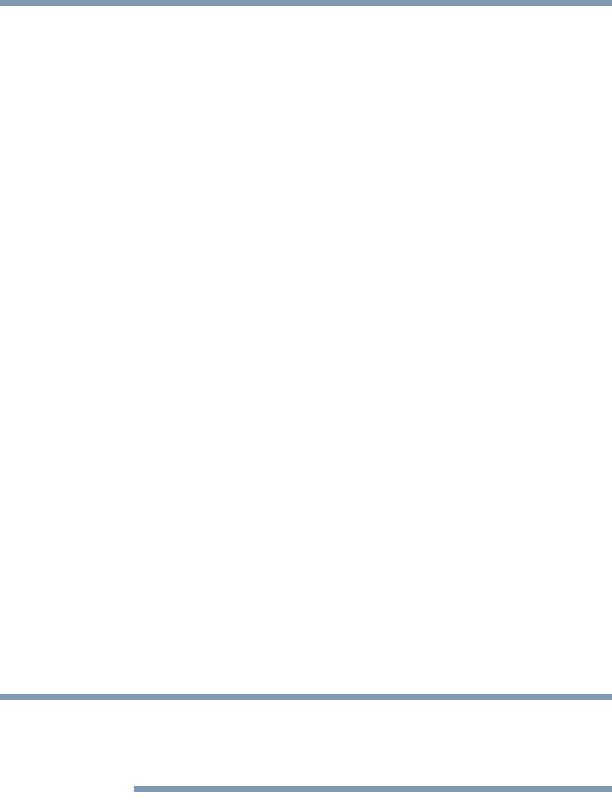
48
Getting Started
Customizing your Home screens
Customizing your Home screens
You can add Apps icons, Widgets, Bookmark shortcuts, and other
items to any available free space on any Home screen. You can also
change the Wallpaper.
For more information on the Home screens, see “Navigation and
features” on page 40.
Adding an item to a Home screen
1 Open the Home screen you want to add the item to. For more
information on using the Home screens, see “Navigation and
features” on page 40.
2 Swipe your finger left or right to find the item you want to add.
3 Touch & hold the item, and then drag it to the location you
wish to place it on the Home screen.
Moving an item from the Home screen
To move an item to a new location on the current Home screen or to
move it to another Home screen, touch & hold the icon, and then
drag and drop it to the new location.
Removing an item from a Home screen
1 Touch and hold the item you want to remove.
The Remove button appears in the top center of the display.
2 Drag the item to the Remove button.
3 Lift your finger when the icon turns red.
The item has been removed from the Home screen, but not deleted
from the system. To add the item back to your Home screen, see
“Adding an item to a Home screen” on page 48.
Creating, naming, and removing folders
Creating a folder
Complete the following steps to create folders on your Home
screen.
1 Locate the desired first app (on a Home screen) that you want
to include in a folder.
2 Locate the second app (on the Home screen or in the app list).
NOTE
GMAD00340011_excite10se.book Page 48 Thursday, July 25, 2013 4:17 PM