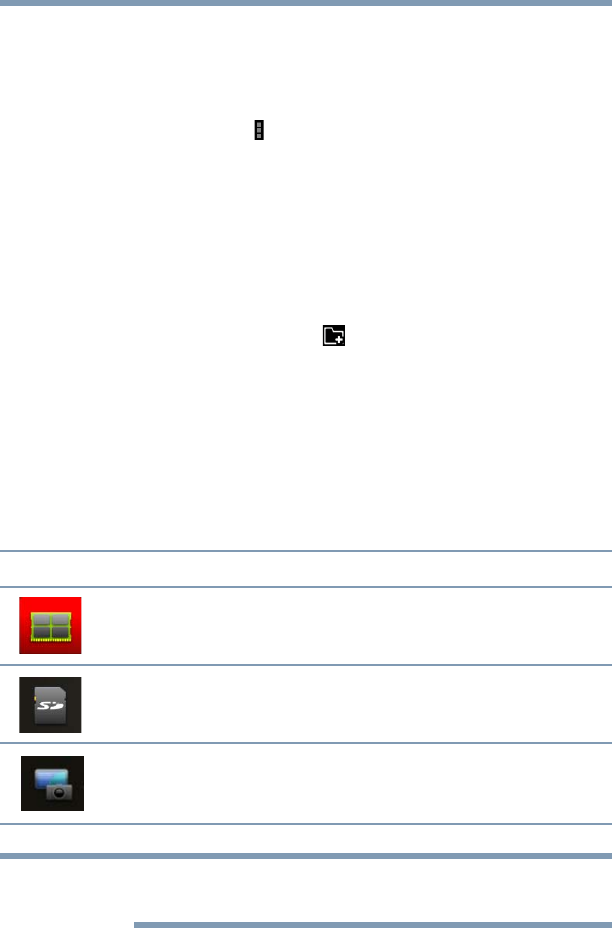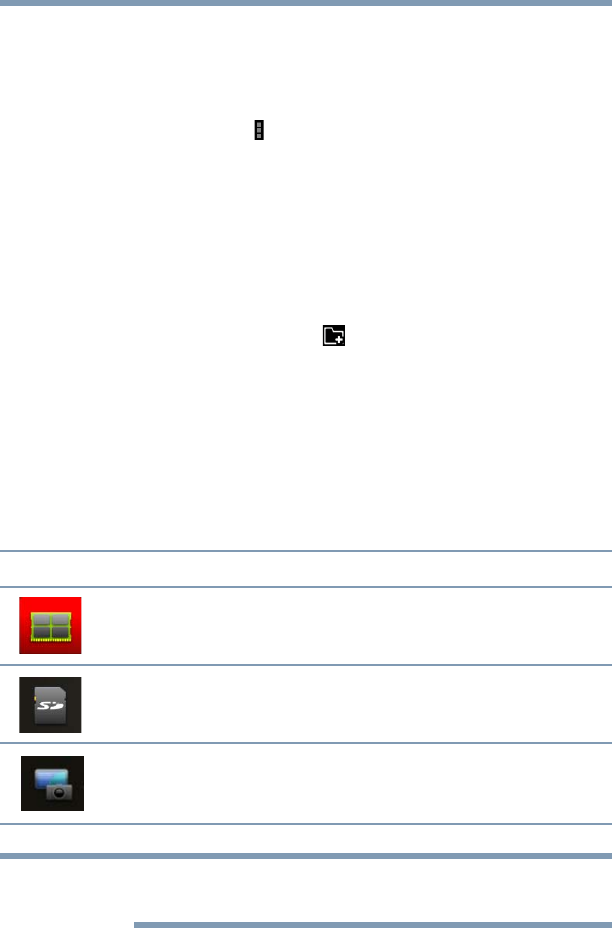
96
Utilities
TOSHIBA File Manager Utility
Rename files/folders
To rename a file/folder:
1 Touch and hold a file or folder to enter selecting mode.
2 Touch the Menu ( ) icon.
3 Select Rename from the drop-down menu.
4 Type in the new name for the folder and touch OK.
Create folders
To create a new folder:
1 Choose the desired top directory in the File browsing screen.
2 Touch the Create Folder ( ) icon.
A pop-up window appears.
3 Create a new folder name.
4 Touch OK to continue.
Storage structure
The following describes the function of each of the icons on the
TOSHIBA File Manager screen:
To perform a screen capture, press the Power and Volume down
button simultaneously for a few seconds.
Icon Name Description
Internal storage Displays the file content of the device’s internal storage,
(excluding system files).
microSD™ Card Displays the file content of the microSD™ Card that is
inserted into the microSD™ Card slot.
Screen Capture Displays the file content of the screen captured images.
NOTE
GMAD00340011_excite10se.book Page 96 Thursday, July 25, 2013 4:17 PM