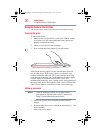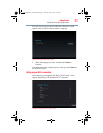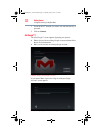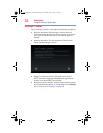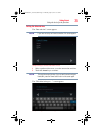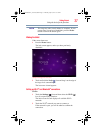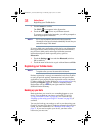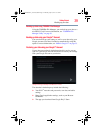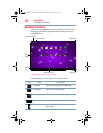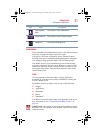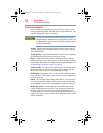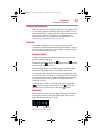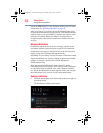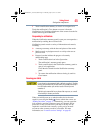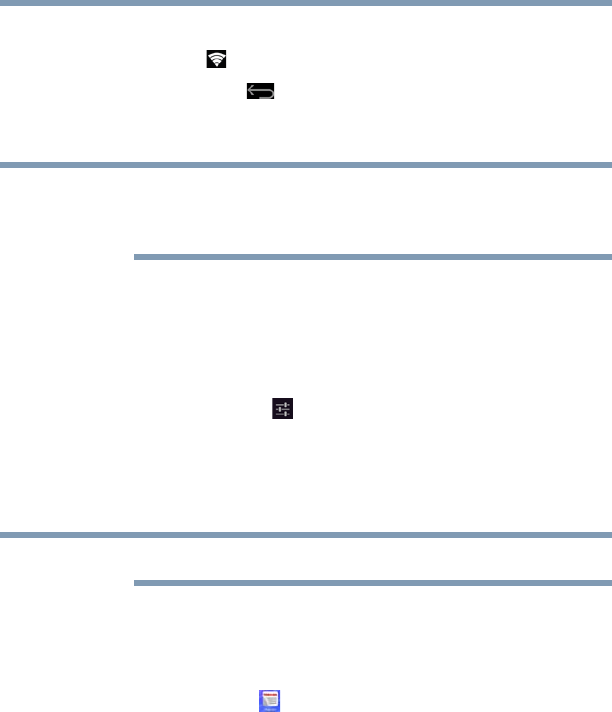
38
Getting Started
Registering your Toshiba device
3 Touch Connect to confirm.
The Wi-Fi ( ) icon appears in the System bar.
4 Touch the Back ( ) icon to try a different network.
To connect to secure/locked networks, you will be prompted to
enter the appropriate credentials.
Wi-Fi
®
may be enabled by default and the device saves this
information so that you can connect automatically the next time you
come within range of this network.
If you use third-party applications on this device, any information
those applications collect (including location-based information)
may be sent to third parties and merged with other customer
information subject to their respective privacy policies.
Bluetooth
®
:
1 Touch the Settings ( ) icon and then Bluetooth (switch to
ON to enable it).
2 Touch the name of the device to pair with and then touch Pair.
Registering your Toshiba device
To register online, you must be connected to the Internet.
Product registration is strongly recommended, and allows Toshiba
to send you periodic updates, announcements, and special offers
applicable to your product. Product registration can be completed
by either visiting the Toshiba Web site at register.toshiba.com or by
touching the Register ( ) icon. Failure to complete Product
Registration will not diminish your rights under the Toshiba
Standard Limited Warranty.
Backing up your data
Back up the data you create in case something happens to your
device. You can back up your data to a microSD™ Card (see
“Using a microSD™ Card” on page 86), or to a network (see
“Backing up data using your Google™ Account” on page 39), if
available.
You can also back up your settings as well as your data using your
Google™ Account. Your data is backed up automatically using this
option. For more information, see “Backup & reset settings” on
page 72. If you need to replace your device, your data can be
restored to your new one.
NOTE
NOTE
GMAD00340011_excite10se.book Page 38 Thursday, July 25, 2013 4:17 PM