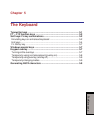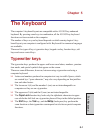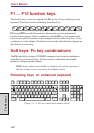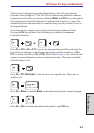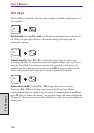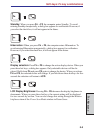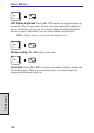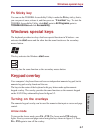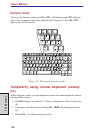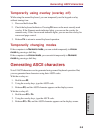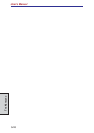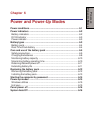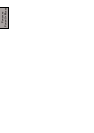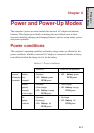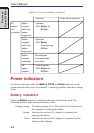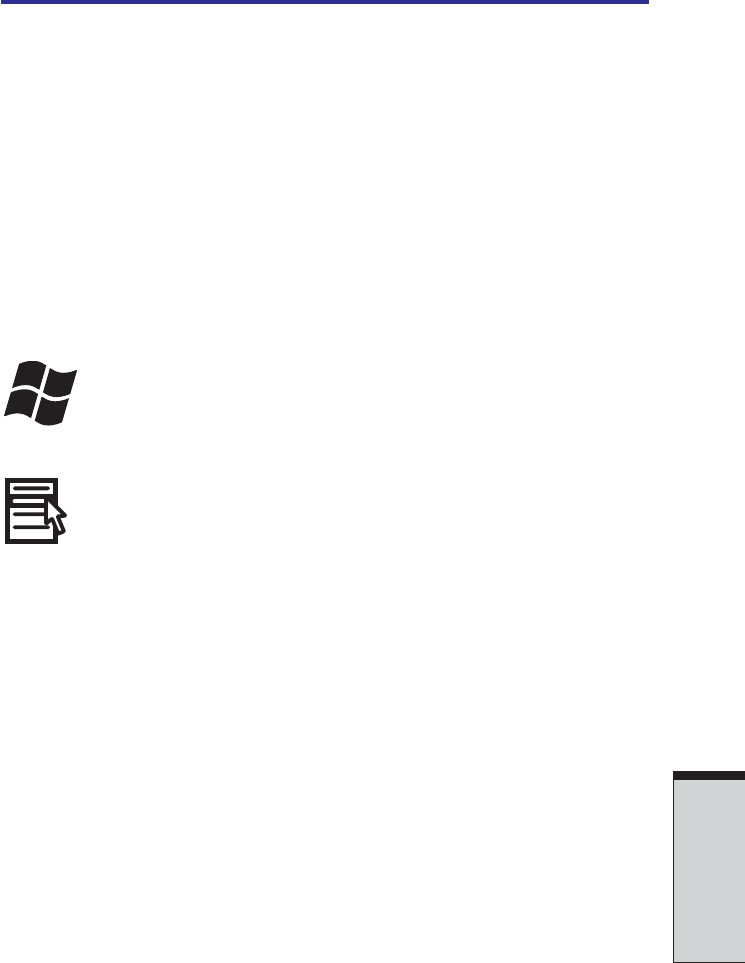
5-7
T
HE
K
EYBOARD
Fn Sticky key
You can use the TOSHIBA Accessibility Utility to make the Fn key sticky, that is,
you can press it once, release it, and then press an “F number” key. To start the
TOSHIBA Accessibility Utility, click start, point to All Programs, point to
TOSHIBA Utilities and click Accessibility.
Windows special keys
The keyboard provides two keys that have special functions in Windows : one
activates the start menu and the other has the same function as the secondary
mouse button.
This key activates the Windows start menu.
This key has the same function as the secondary mouse button.
Keypad overlay
Your computer’s keyboard does not have an independent numeric keypad, but its
numeric keypad overlay functions like one.
The keys in the center of the keyboard with gray letters make up the numeric
keypad overlay. The overlay provides the same functions as the numeric keypad
on the 101/102-key enhanced keyboard in figure 5-2.
Turning on the overlays
The numeric keypad overlay can be used for numeric data input or cursor and page
control.
Arrow mode
To turn on the Arrow mode, press Fn + F10. The Arrow mode F10 indicator
lights. Now try cursor and page control using the keys shown in figure 5-2. Press
Fn + F10 again to turn off the overlay.
Windows special keys