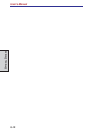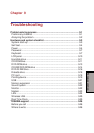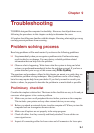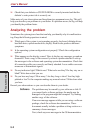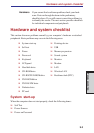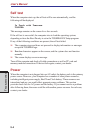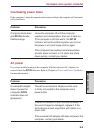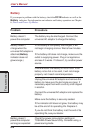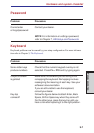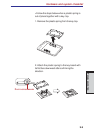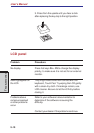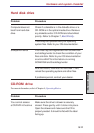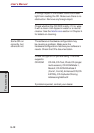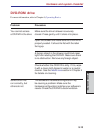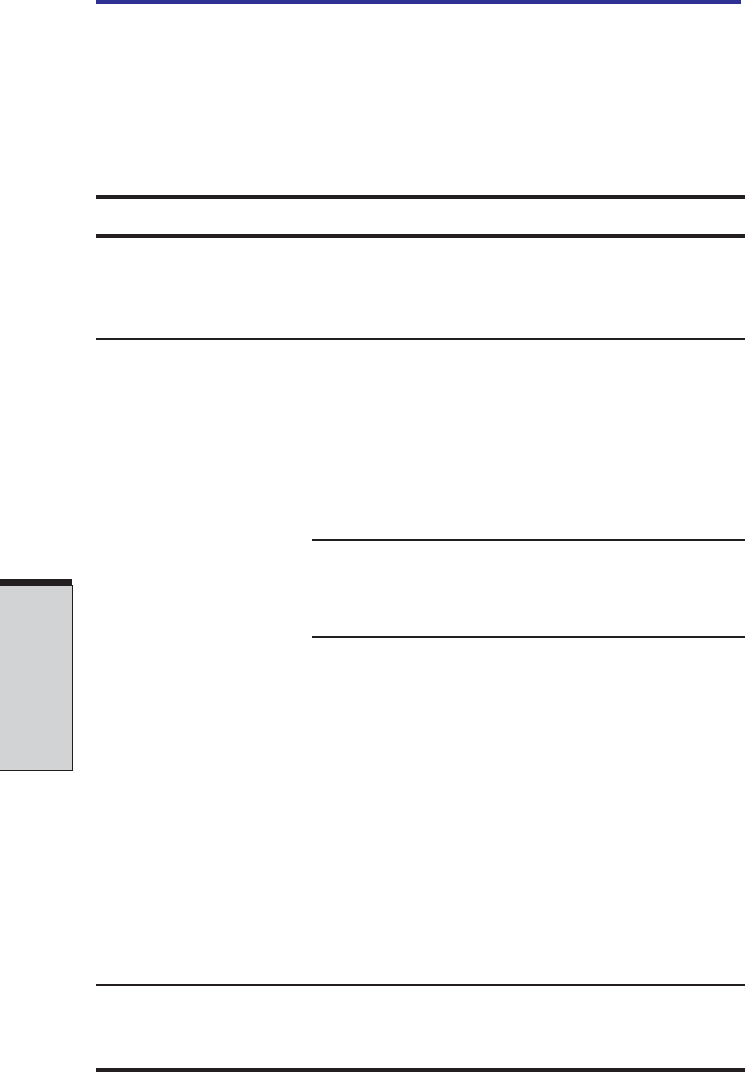
User's Manual
TROUBLESHOOTING
9-6
Battery
If you suspect a problem with the battery, check the DC IN indicator as well as the
Battery indicator. For information on indicator and battery operation see Chapter
6, Power and Power-Up Modes.
Problem Procedure
Battery doesn’t The battery may be discharged. Connect the
power the computer universal AC adaptor to charge the battery.
Battery doesn’t If the battery is completely discharged, it will
charge when the not begin charging at once. Wait a few minutes.
universal AC adaptor is
attached (Battery If the battery still does not charge, make sure the
indicator does not outlet is supplying power. Plug in an appliance
glow orange.) and see if it works. If it doesn’t, try another power
source.
Check whether the battery is hot or cold. If the
battery is too hot or too cold, it will not charge
properly. Let it reach room temperature.
Unplug the universal AC adaptor and remove the
battery to make sure the terminals are clean. If
necessary wipe them with a soft dry cloth dipped
in alcohol.
Connect the universal AC adaptor and replace the
battery.
Make sure the battery is securely seated.
If the indicator still does not glow, the battery may
be at the end of its operating life. Replace it.
If you do not think the battery is at the end of its
operating life, see your dealer.
Battery doesn’t Check the power consumption settings in
power the computer TOSHIBA Power Saver Utility. Consider using a
as long as expected power saving mode.