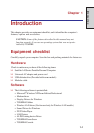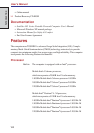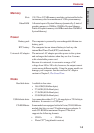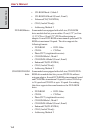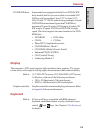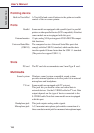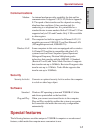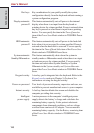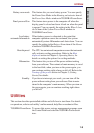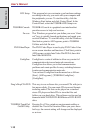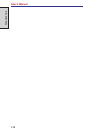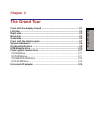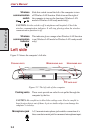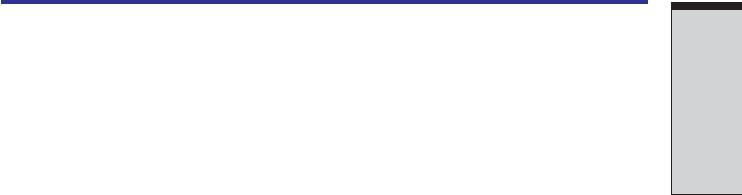
1-9
I
NTRODUCTION
Battery save mode This feature lets you save battery power. You can specify
the Power Save Mode in the Running on batteries item of
the Power Save Modes window in TOSHIBA Power Saver.
Panel power off/on This feature turns power to the computer off when the
display panel is closed and turns it back on when the panel
is opened. You can specify the setting in the When I close
the lid item of the System Power Mode window in
TOSHIBA Power Saver.
Low battery When battery power is exhausted to the point that
automatic hibernation computer operation cannot be continued, the system
automatically enters Hibernation and shuts down. You can
specify the setting in the Battery Alarm item of the Alarm
window in TOSHIBA Power Saver.
Heat dispersal The CPU has an internal temperature sensor that automati-
cally activates cooling procedures. Refer to the Heat
dispersal section in Chapter 4, Operating Basics, for
details on setting the options for cooling methods.
Hibernation This feature lets you turn off the power without exiting
from your software. The contents of main memory is saved
to the hard disk, when you turn on the power again, you
can continue working right where you left off. Refer to the
Turning off the power section in Chapter 3, Getting
Started, for details.
Standby If you have to interrupt your work, you can turn off the
power without exiting from your software. Data is main-
tained in the computer’s main memory. When you turn on
the power again, you can continue working right where
you left off.
Utilities
This section describes preinstalled utilities and tells how to start them. For details
on operations, refer to each utility’s online manual, help files or readme.txt files.
TOSHIBA Power Saver To access this power savings management program, open
the Control Panel and select the TOSHIBA Power Saver
icon.
Utilities