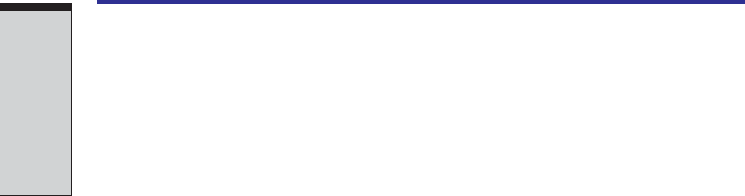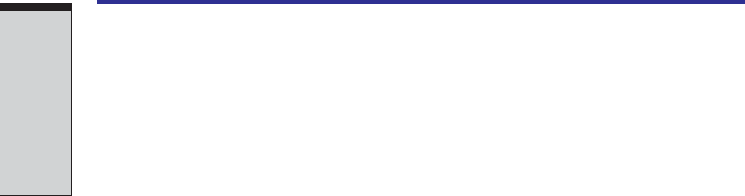
1-10
User's Manual
INTRODUCTION
HW Setup This program lets you customize your hardware settings
according to the way you work with your computer and
the peripherals you use. To start the utility, click the
Windows Start button and click Control Panel. In the
Control Panel, select the TOSHIBA HW Setup icon.
TOSHIBA Console TOSHIBA Console is a graphical user interface that
provides access to help and services.
Fn-esse This Windows program lets you define your own “short-
cut” keys to quickly launch applications and speed your
work in Windows. To start the utility, click the Windows
Start button, point to All Programs, point to TOSHIBA
Utilities and click Fn-esse.
DVD Video Player The DVD Video Player is used to play DVD-Video. It has
an on-screen interface and functions. Click Start, point to
All Programs, point to InterVideo WinDVD 4, then click
InterVideo WinDVD 4.
ConfigFree ConfigFree is a suite of utilities to allow easy control of
communication device and network connections.
ConfigFree also allows you to find communication
problems and create profiles for easy switching between
location and communication networks.
You can boot ConfigFree from the menu bar as follows.
[Start] - [All Programs] - [TOSHIBA ConfigFree] -
[ConfigFree]
Drag’n Drop CD+DVD This easy-to-use software lets you record CDs with just a
few mouse clicks. You can create CDs in several formats
including audio CDs that can be played on a standard
stereo CD player and data CDs to store the files and
folders on your hard drive. This software can be used on
the model with CD-RW/DVD-ROM drive or DVD-R/-RW
drive.
TOSHIBA Touch Pad Pressing Fn + F9 in a windows environment enables or
On/Off Utility disables the Touch Pad function.When you press these
hot keys, the current setting will change and be displayed
as an icon.