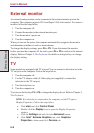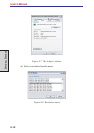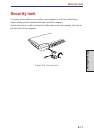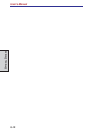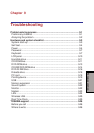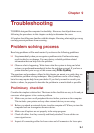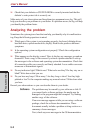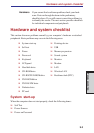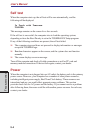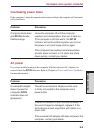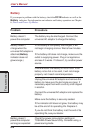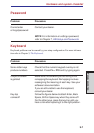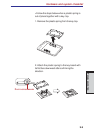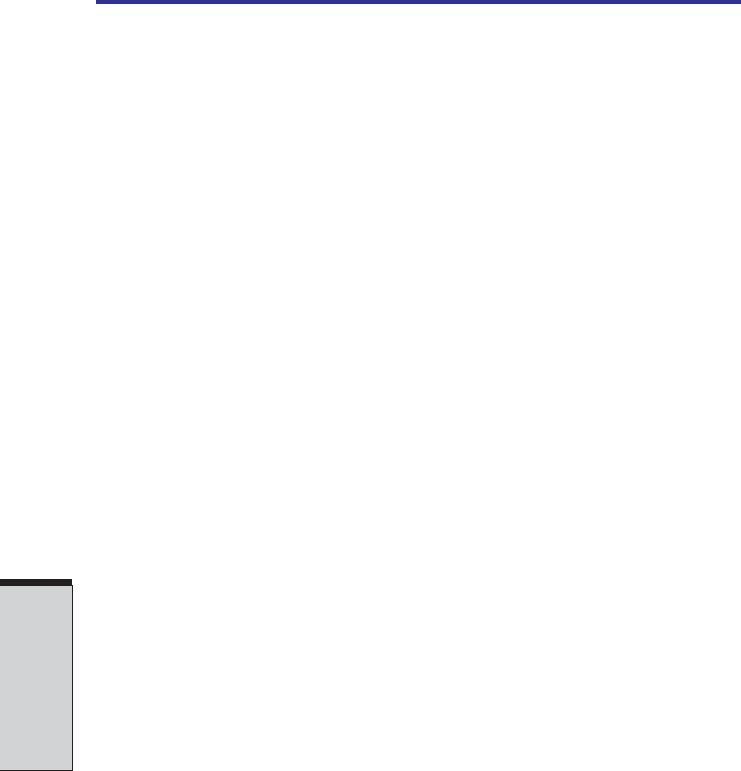
User's Manual
TROUBLESHOOTING
9-2
❑ Check that your diskette or CD/DVD-ROM is correctly inserted and that the
diskette’s write protect tab is correctly set.
Make notes of your observations and keep them in a permanent error log. This will
help you describe your problems to your dealer. If a problem recurs, the log will help
you identify the problem faster.
Analyzing the problem
Sometimes the system gives clues that can help you identify why it is malfunction-
ing. Keep the following questions in mind:
❑ Which part of the system is not operating properly: keyboard, diskette drives,
hard disk drive, optical media drive, display. Each device produces different
symptoms.
❑ Is the operating system configuration set properly? Check the configuration
options.
❑ What appears on the display screen? Does it display any messages or random
characters? Print a copy of the screen if you have a printer attached. Look up
the messages in the software and operating system documentation. Check that
all connecting cables are correctly and firmly attached. Loose cables can cause
erroneous or intermittent signals.
❑ Do any indicators light? Which ones? What color are they? Do they stay on or
blink? Write down what you see.
❑ Do you hear any beeps? How many? Are they long or short? Are they high
pitched or low? Is the computer making any unusual noises? Write down what
you hear.
Record your observations so you can describe them to your dealer.
Software The problems may be caused by your software or disk. If
you cannot load a software package, the media may be
damaged or the program might be corrupted. Try loading
another copy of the software.
If an error message appears while you are using a software
package, check the software documentation. These
documents usually include a problem solving section or a
summary of error messages.
Next, check any error messages in the OS documentation.