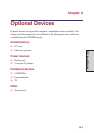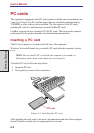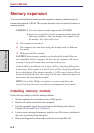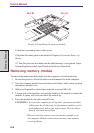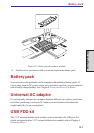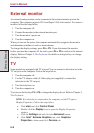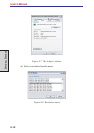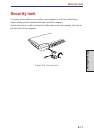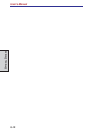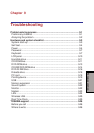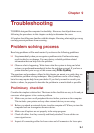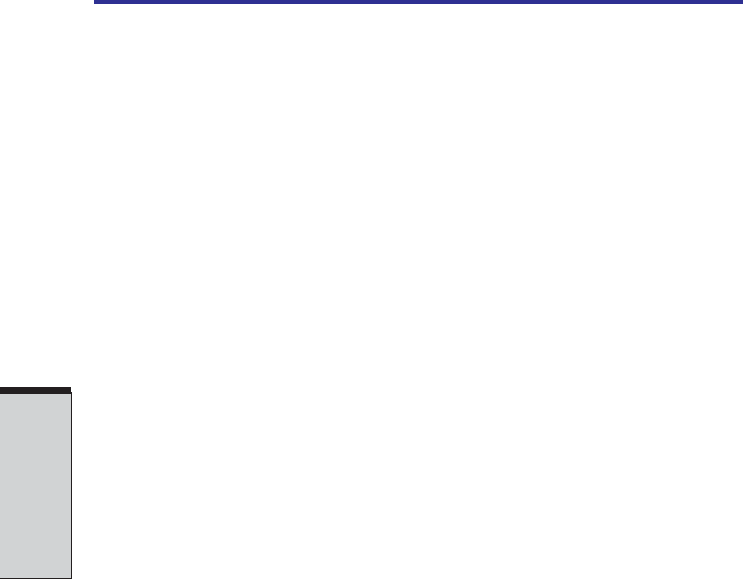
User's Manual
8-8
OPTIONAL DEVICES
External monitor
An external analog monitor can be connected to the external monitor port on the
computer. The computer supports VGA and Super VGA video modes. To connect a
monitor, follow the steps below.
1. Turn the computer off.
2. Connect the monitor to the external monitor port.
3. Turn the monitor’s power on.
4. Turn the computer on.
When you turn on the power, the computer automatically recognizes the monitor
and determines whether it is color or monochrome.
To change the display settings, press Fn + F5. If you disconnect the monitor
before you turn the computer off, be sure to press Fn + F5 to switch to the internal
display. Refer to Chapter 5, The Keyboard, for details on using hot keys to change
the display setting.
TV
Some models are equipped with TV out port.You can connect a television set to the
TV out jack on the computer. Follow the steps below.
1. Turn the computer off.
2. Use the TV adaptor cable's S-Video plug (not supplied) to connect the
television to the TV out port.
3. Turn the television on.
4. Turn the computer on.
You can use the hot keys Fn + F5 to change the display device. Refer to Chapter 5,
The Keyboard.
NOTE: If a television is connected to the computer, set the TV type in
Display Properties. Follow the steps below.
a. Click start and click Control Panel.
b. Double-click the Display icon to open the Display Properties
window.
c. Click the Settings tab and click the Advanced button.
d. Click Intel
®
Extreme Graphics tab, click Graphics
Properties... button and click Devices tab.