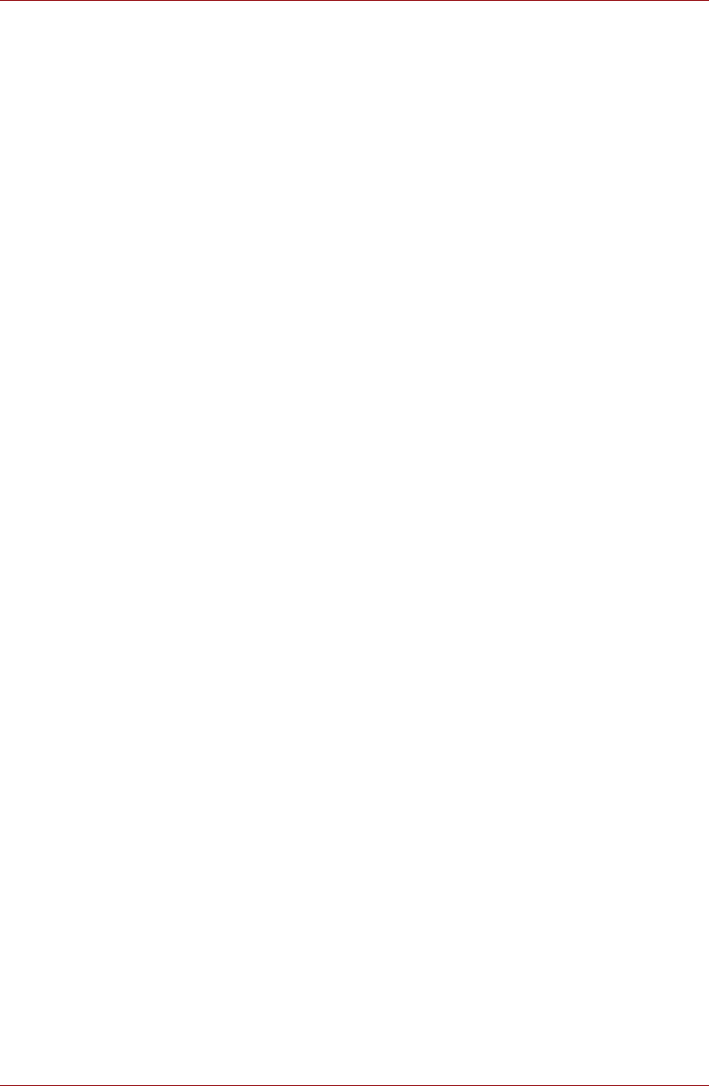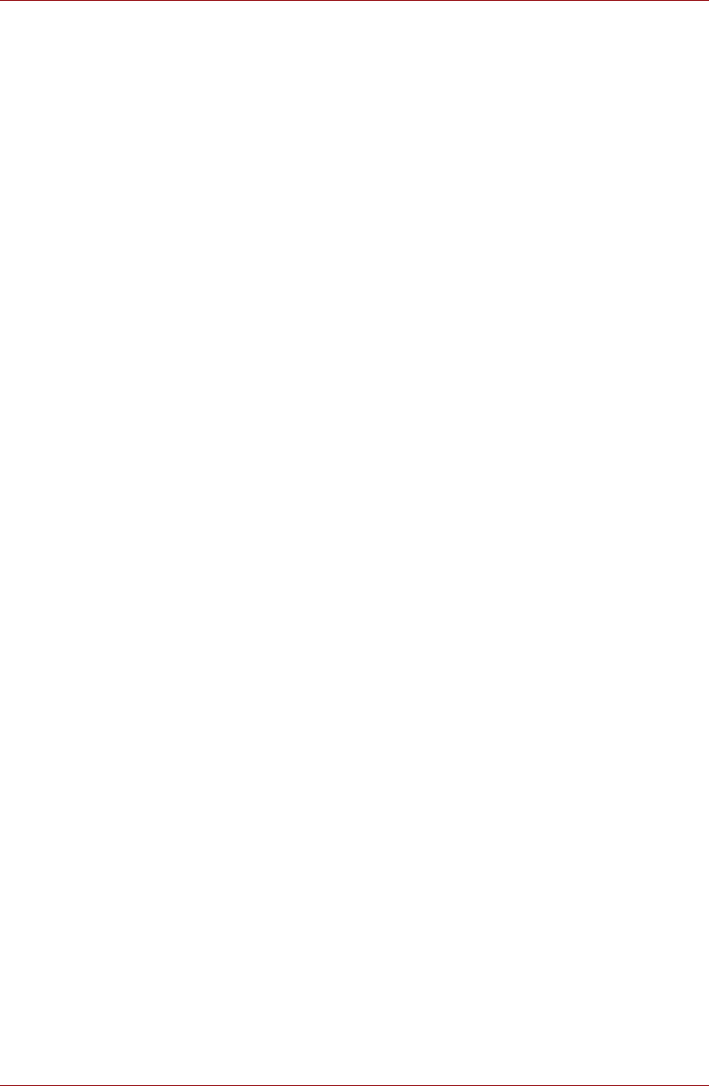
4-26 User’s Manual
Operating Basics
Audio Enhancements
In order to apply the sound effects for your current speaker, follow the steps
below.
1. Click the right button of a mouse on the speaker icon on the taskbar,
and select Playback Devices in the sub menu.
2. Select Speakers, and click Properties.
3. On the Enhancement tab, select the sound effects you would like, and
click Apply.
Realtek HD Audio Manager
Realtek HD Audio Manager provides you a user interface to change
various settings of audio configuration. Some of functions in the Realtek
HD Audio Manager are prepared also in the Sound property in the control
panel.
Environment, Equalizer, Karaoke, and Power Management are
prepared only by the Realtek HD Audio Manager.
Environment
You can select 23 kinds of sound effects by the pull down menu in the
Environment pane. Five typical effects, Sweeper Pipe, Bathroom, Arena,
Stone Room, and Auditorium are prepared by a picture button.
Equalizer
You can select 12 kinds of optimized setting for equalization by the pull
down menu in the Equalizer pane. Four typical settings, Pop, Live, Club,
and Rock are prepared by a button.
Karaoke
Karaoke eliminates the human voice from a sound. To adjust the key of a
sound, use the Up-Arrow button and the Down-Arrow button.
Power Management
The audio controller in your computer can be powered down when the
audio function is not used. To adjust the configuration of audio power
management, click the battery button at the lower right of the Realtek HD
Audio Manager.
■ To verify the audio power management is enabled, the circle button at
the higher left of the Power Management is blue and convex.
■ If the button is black and concave, the audio power management is
disabled.