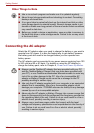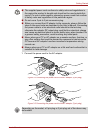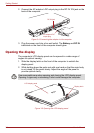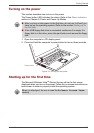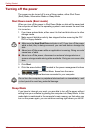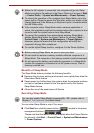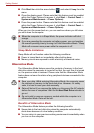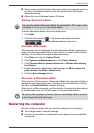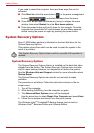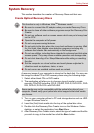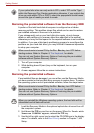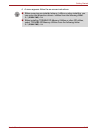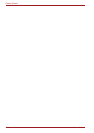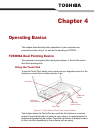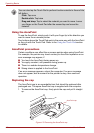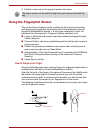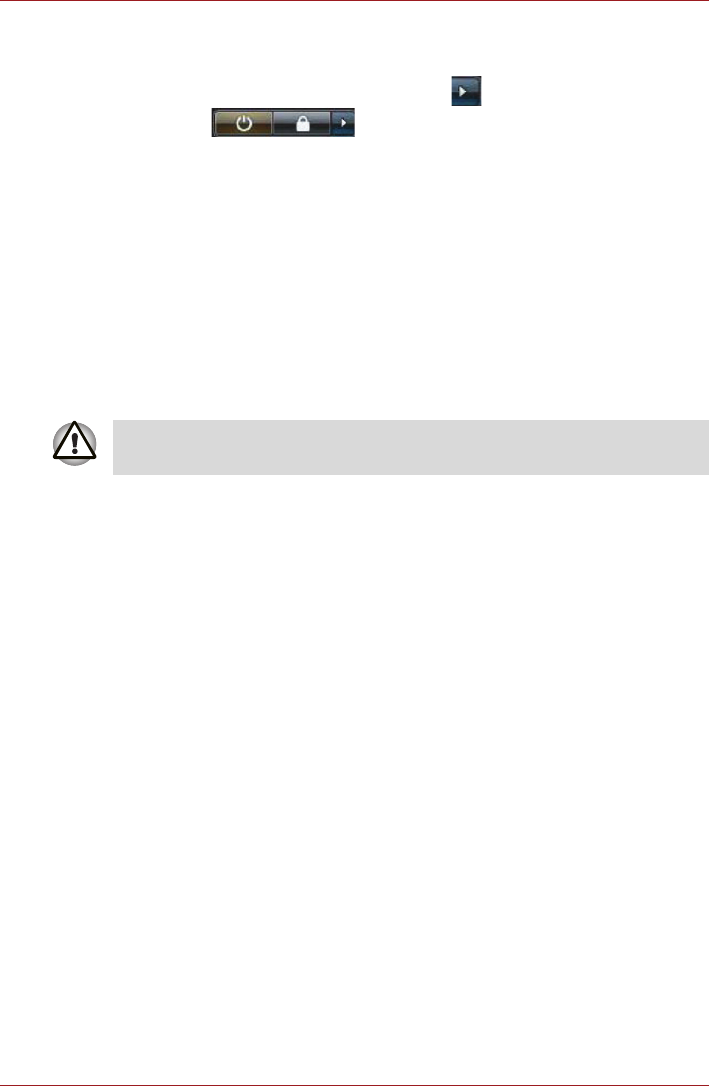
3-10 User’s Manual
Getting Started
If you need to restart the computer, there are three ways this can be
achieved:
■ Click Start then click the arrow button ( ) in the power management
buttons ( ) and select Restart from the menu.
■ Press Ctrl, Alt and Del simultaneously (once) to display the menu
window, then select Restart from the Shut down options.
■ Press the power button and hold it down for five seconds. Once the
computer has turned itself off, wait between ten and fifteen seconds
before turning the power on again by pressing the power button.
System Recovery Options
About 1.5GB hidden partition is allocated on the hard disk drive for the
System Recovery Options.
This partition stores files which can be used to repair the system in the
event of a problem.
System Recovery Options
The System Recovery Options feature is installed on the hard disk when
shipped from the factory. The System Recovery Options menu includes
tools to repair startup problems, run diagnostics or restore the system.
See the Windows Help and Support content for more information about
Startup Repair.
The System Recovery Options can also be run manually to repair
problems.
The procedure is as follows. Follow the instructions shown on the on-
screen menu.
1. Turn off the computer.
2. While holding the F8 key, turn the computer on again.
3. The Advanced Boot Options menu will be displayed.
Use the arrow keys to select Repair Your Computer and press Enter.
4. Follow the on-screen instructions from this point onward.
The Windows Vista
TM
CompletePC Backup feature can be used on
Windows Vista
TM
Business Edition and Ultimate Edition.
The System Recovery Options feature will be unusable if this partition is
deleted.