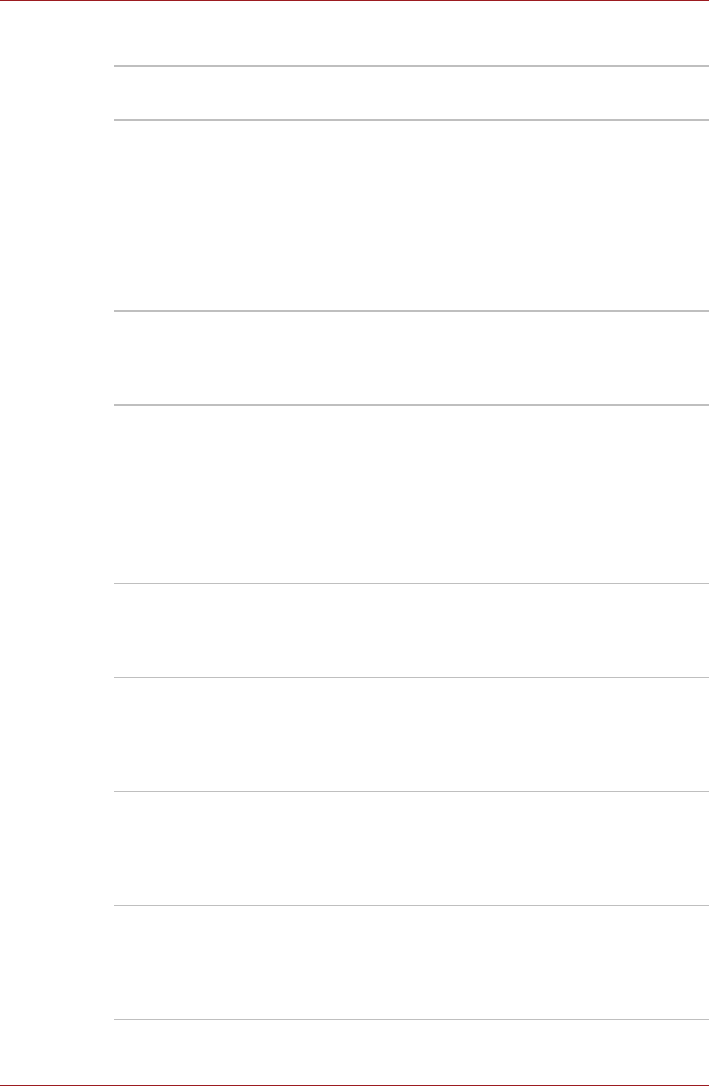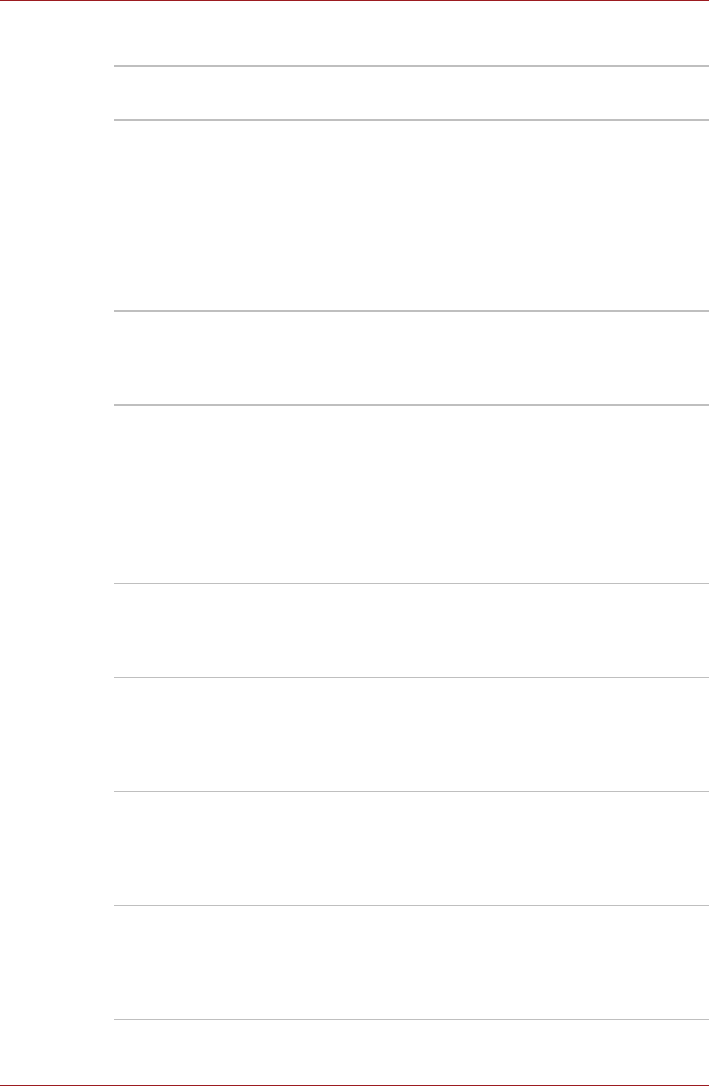
User’s Manual 1-11
Introduction
Security
Special features
The following features are either unique to TOSHIBA computers or are
advanced features which make the computer more convenient to use.
Access each function using the following procedures.
*1 Click Start, Control Panel, System and Maintenance, and then click the
Power Options.
Security lock slot Allows the connection of a security lock to anchor
the computer to a desk or other large object.
TOSHIBA Assist
button
Press this button to launch the program
automatically. When power-off, Sleep Mode and
Hibernation Mode, press this button to start the
computer and launch the program.
TOSHIBA
Presentation button
Press this button to change internal display,
simultaneous display, or multi-monitor display.
The TOSHIBA Presentation button has the same
functionality as the Connect display button in the
Mobility Center. Pressing this button when an
external display is connected will open the
Windows Vista
TM
TMM (Transient Multimon
Manager) screen.
Hot keys Hot keys are specific key combinations that let
you quickly change the system configuration
directly from the keyboard without running a
system program.
Display automatic
power off *1
This feature automatically cuts off power to the
computer’s LCD display panel when there is no
keyboard input for a specified time. Power is
restored when any key is pressed. This can be
specified in the Power Options.
HDD automatic
power off *1
This feature automatically cuts off power to the
hard disk drive when it is not accessed for a
specified time. Power is restored when the hard
disk is accessed. This can be specified in the
Power Options.
System automatic
Sleep/Hibernation *1
This feature automatically shuts down the system
into Sleep Mode or Hibernation Mode when there
is no input or hardware access for a time
specified. This can be specified in the Power
Options.