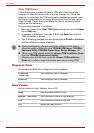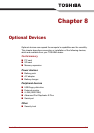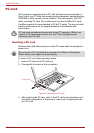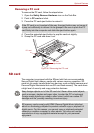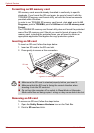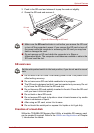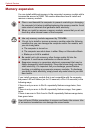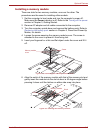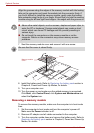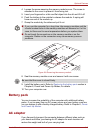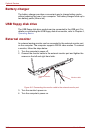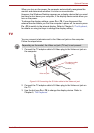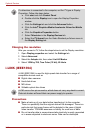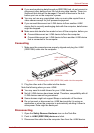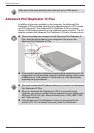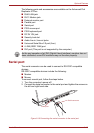8-8 User’s Manual
Optional Devices
7. Seat the memory module cover and secure it with one screw.
Figure 8-7 Seating the memory module cover
8. Install the battery pack. Refer to Replacing the battery pack section in
Chapter 6, Power and Power-Up Modes, for details.
9. Turn your computer over.
10. Turn the power on and make sure the added memory is recognized.
Click Start, click Control Panel, click System and Maintenance and
select the System icon.
Removing a memory module
To remove the memory module, make sure the computer is in boot mode
then:
1. Set the computer to boot mode and turn the computer’s power off.
Make sure the Power indicator is off.
2. Remove AC adaptor and all cables connected to the computer.
3. Turn the computer upside down and remove the battery pack. Refer to
Replacing the battery pack section in Chapter 6, Power and Power-Up
Modes, for details.
Align the grooves along the edges of the memory module with the locking
tabs on the connector and insert the module into the connector firmly. If
you find it difficult to install the memory module, gently prize the locking
tabs outwards using the tip of your finger. Ensure that you hold the memory
module along its left and right hand edges - the edges with the grooves in.
■ Never allow metal objects, such as screws, staples and paper clips, to
enter the PC or keyboard. Foreign metal objects can create a short
circuit, which can cause PC damage and fire, possibly resulting in
serious injury.
■ Do not touch the connectors on the memory module or on the
computer. Debris on the connectors may cause memory access
problems.
Be sure that the cover is closed firmly.
Screw
Memory module
cover