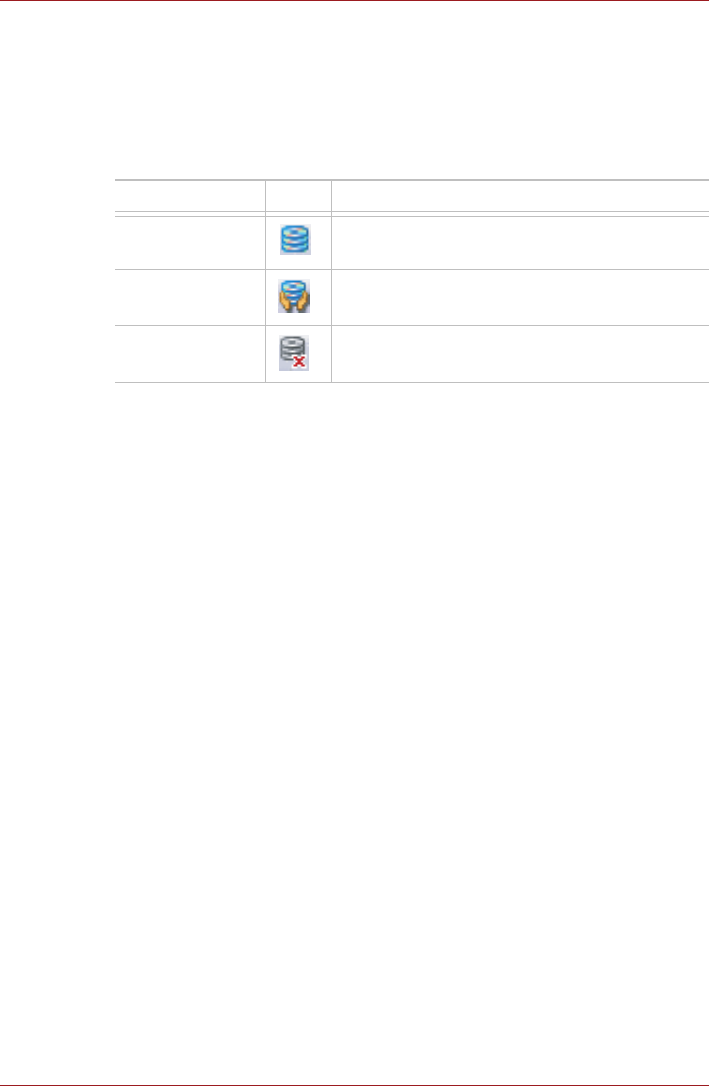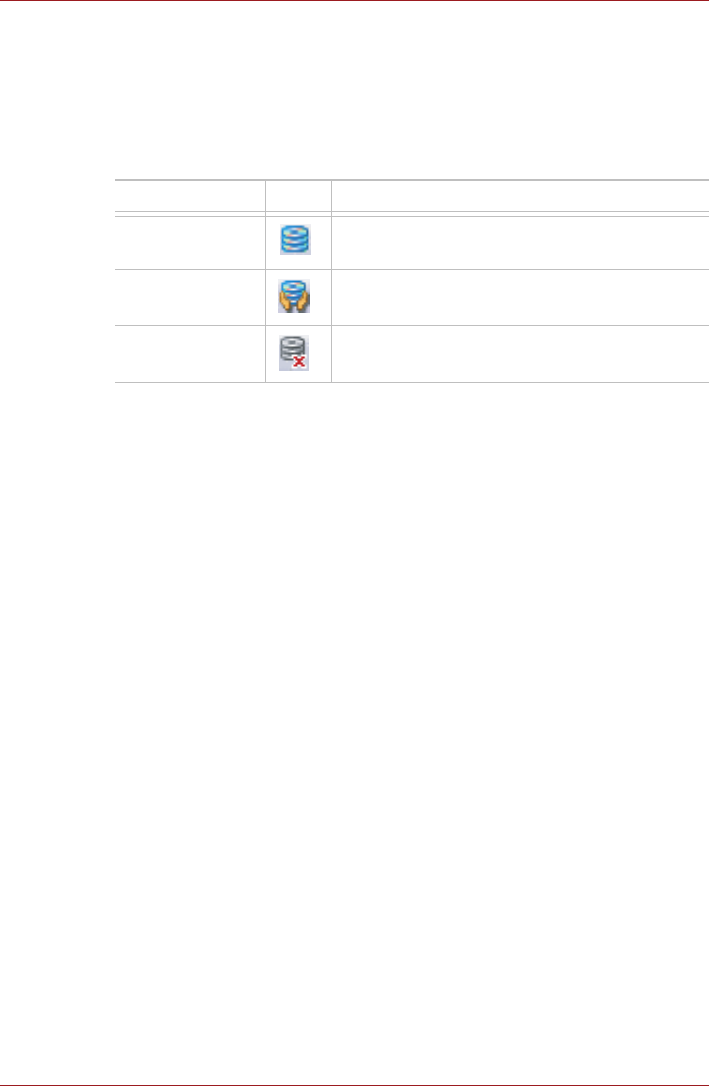
User’s Manual 4-37
Operating Basics
When vibration is detected, the following message is displayed, and the
icon in the notification area of the taskbar is changed to the protection
state. This message is displayed until the OK button is pressed or 30
seconds pass. When vibration subsides, the icon returns to the normal
state.
Taskbar Icon
TOSHIBA HDD Protection Properties
You can make the HDD Protection settings by using the TOSHIBA HDD
Protection Properties window. To open the window, click start, point to All
Programs, point to TOSHIBA, point to Utilities and click HDD Protection
setting. The window can also be started from the icon on the Taskbar, or
from the Control Panel.
HDD Protection
You can choose whether to enable or disable HDD Protection.
Detection Level
This function can be set to four levels. The sensitivity levels in which
vibrations, impacts and their similar signs are detected can be set to OFF,
1, 2 and 3 in ascending order. Level 3 is recommended for better protection
of the computer. However, when the computer is used as handheld or in
other unstable conditions, setting the detection level to 3 could result in
frequent execution of HDD Protection, which will slow HDD reading and
writing. Set a lower detection level when the speed of HDD reading and
writing is a priority.
Different detection levels can be set depending on whether the computer is
used as handheld or mobile usages, or whether it is used in a stable
environment such as on a table in the workplace or at home. By setting
different detection levels for the computer depending on whether it runs
with the AC power (desktop) or with batteries (handheld or mobile usage),
the detection level automatically switches according to the power
connection mode.
State Icon Description
Normal HDD Protection is enabled.
Protection HDD Protection is active. The hard disk drive
head is in a safe position.
OFF HDD Protection is disabled.