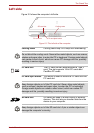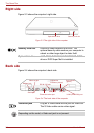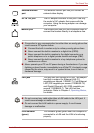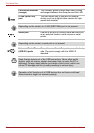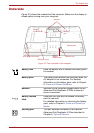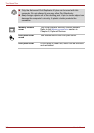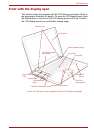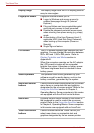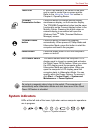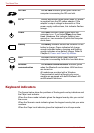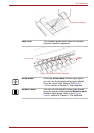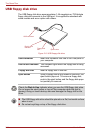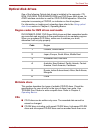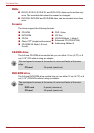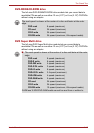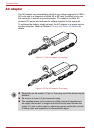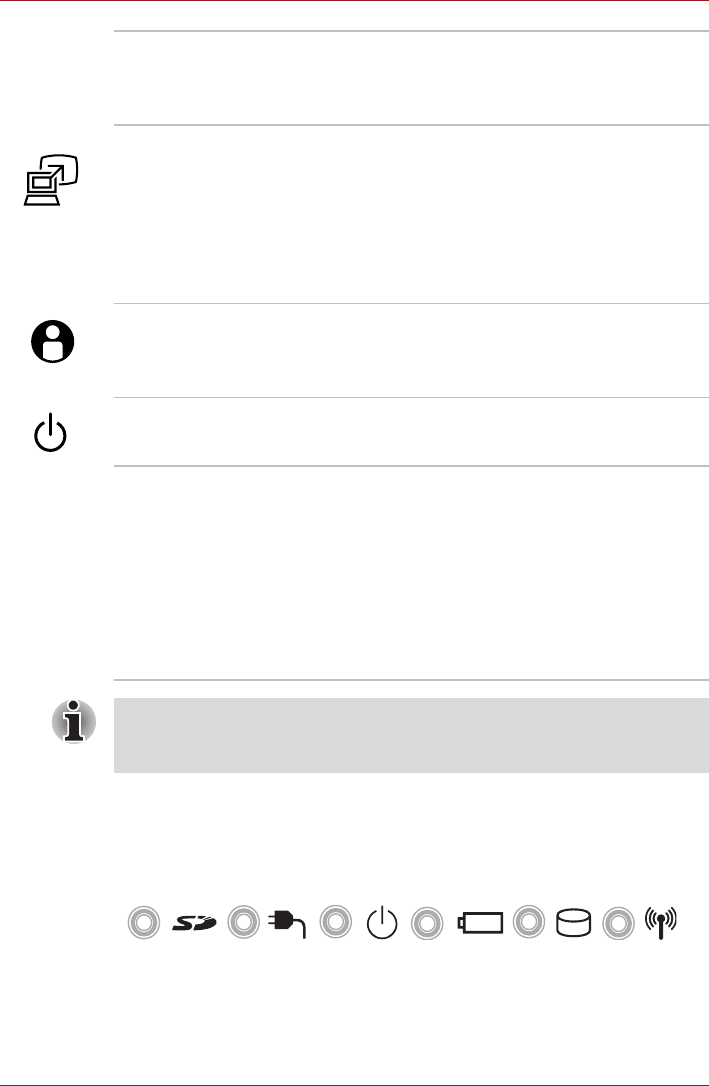
User’s Manual 2-11
The Grand Tour
System indicators
LEDs at the left side of the icons, light when various computer operations
are in progress.
Figure 2-7 System indicators
Touch Pad A Touch Pad located in the center of the palm
rest is used to control the on-screen pointer.
Refer to the Using the Touch Pad section in
Chapter 4, Operating Basics.
TOSHIBA
Presentation button
Press this button to change internal display,
simultaneous display, or multi-monitor display.
The TOSHIBA Presentation button has the same
functionality as the Connect display button in the
Mobility Center. Pressing this button when an
external display is connected will open the
Windows Vista
TM
TMM (Transient Multimon
Manager) screen.
TOSHIBA Assist
button
Press this button to launch the program
automatically. When power-off, Sleep Mode and
Hibernation Mode, press this button to start the
computer and launch the program.
Power button Press the power button to turn the computer’s
power on and off.
LCD Sensor switch This switch senses when the computer’s LCD
display panel is closed or opened and activates
the Panel Power Off/On feature. When you close
the LCD display panel the computer enters
Hibernation Mode and shuts down. When you
open the computer's LCD display panel the
computer starts in Hibernation Mode. You can
specify within the Power Options. To access it,
click Start -> Control Panel -> System and
Maintenance -> Power Options.
Do not put a magnetic object close to the switch. The computer will
automatically enter Hibernation Mode and shut down even if the Panel
Power Off feature is disabled.