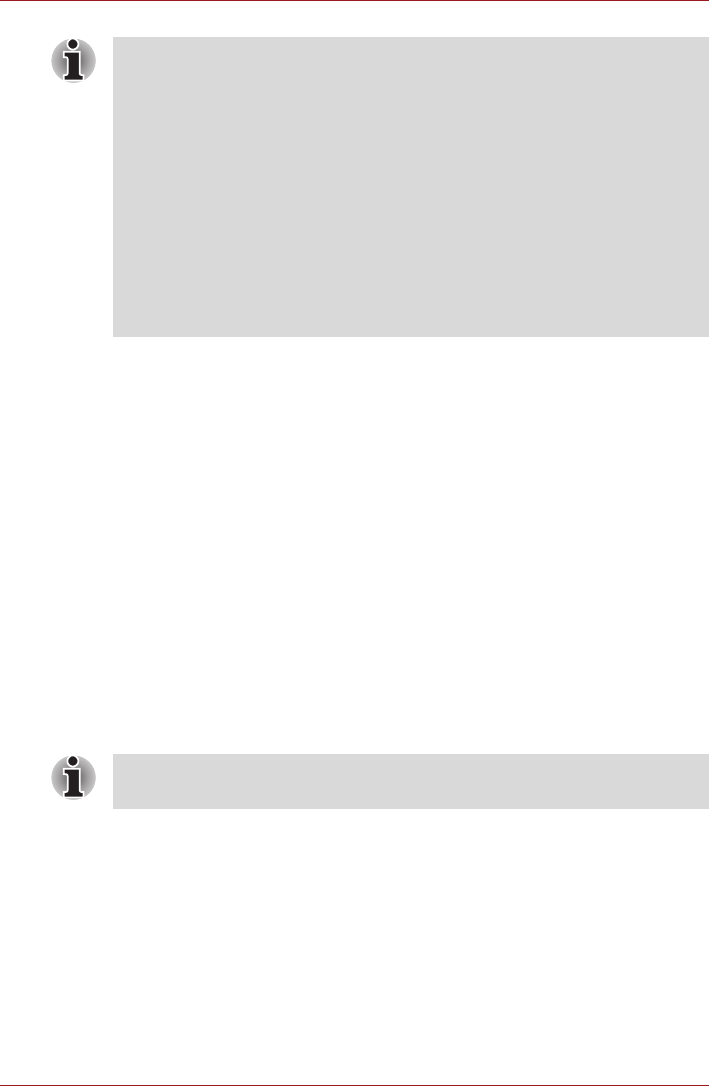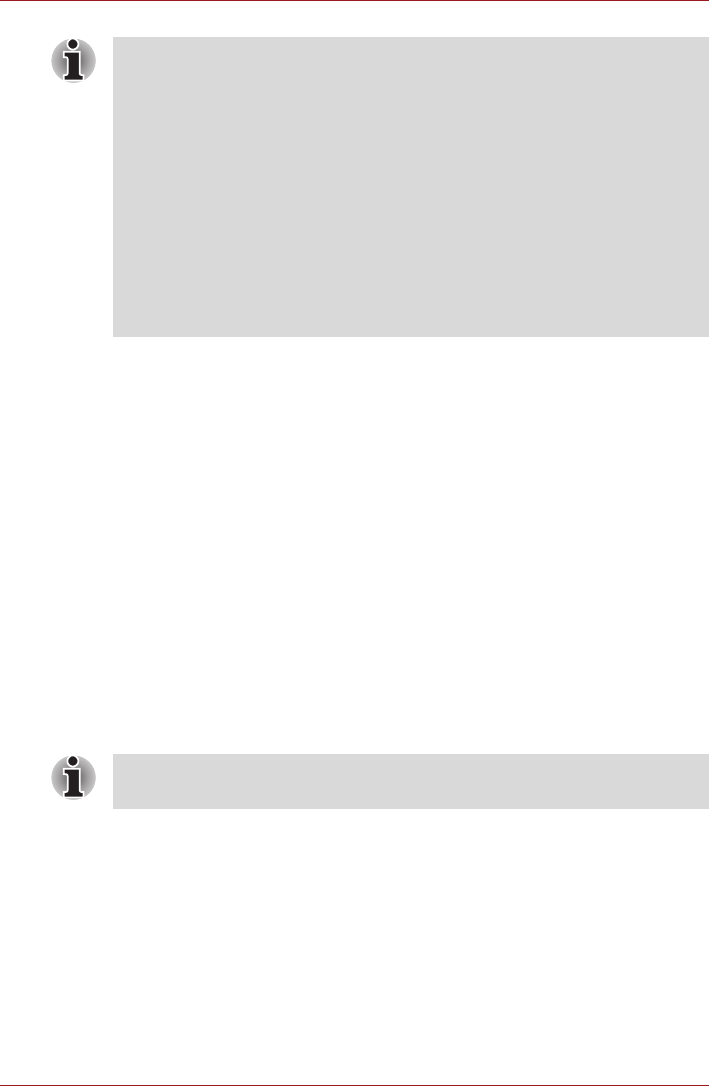
8-12 User’s Manual
Optional Devices
Changing the resolution
After you connect a TV, follow the steps below to set the Display resolution.
1. Open Display properties and select the Settings tab.
2. Select Advanced.
3. Select the Adapter tab, then select List All Modes.
4. Select 1024 by 768, True Color (32 bit), 60 Hertz.
i.LINK (IEEE1394)
i.LINK (IEEE1394) is used for high-speed data transfer for a range of
compatible devices such as
■ Digital video cameras
■ Hard disk drives
■ MO drives
■ Writable optical disc drives
Precautions
■ Make a back-up of your data before transferring it to the computer.
There is a possibility that the original data will be damaged. There is a
particular risk that some frames will be deleted in the case of digital
video transfer. TOSHIBA assumes no liability for such loss of data.
■ Do not transfer data in areas where static electricity is easily generated
or in areas subjected to electronic noise. Data can be destroyed.
If a television is connected to the computer, set the TV type in Display
Properties. Follow the steps below.
a. Click start and click Control Panel.
b. Double-click the Display icon to open the Display Properties
window.
c. Click the Settings tab and click the Advanced button.
d. Click the Intel
®
Graphics Media Accelerator Driver for Mobile
tab.
e. Click the Graphics Properties button.
f. Select Television in the Display Devices tab.
g. Select the TV format from the Video Standard pull down menu in
the Display Setting tab.
i.LINK uses a four-pin connector, which does not carry any electric current.
External devices will need their own power supply to operate.