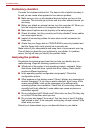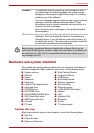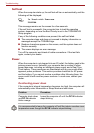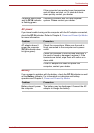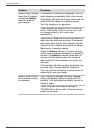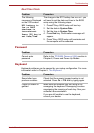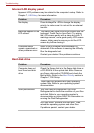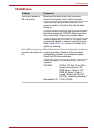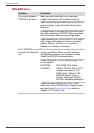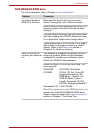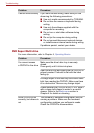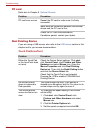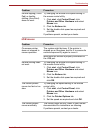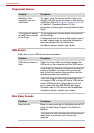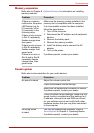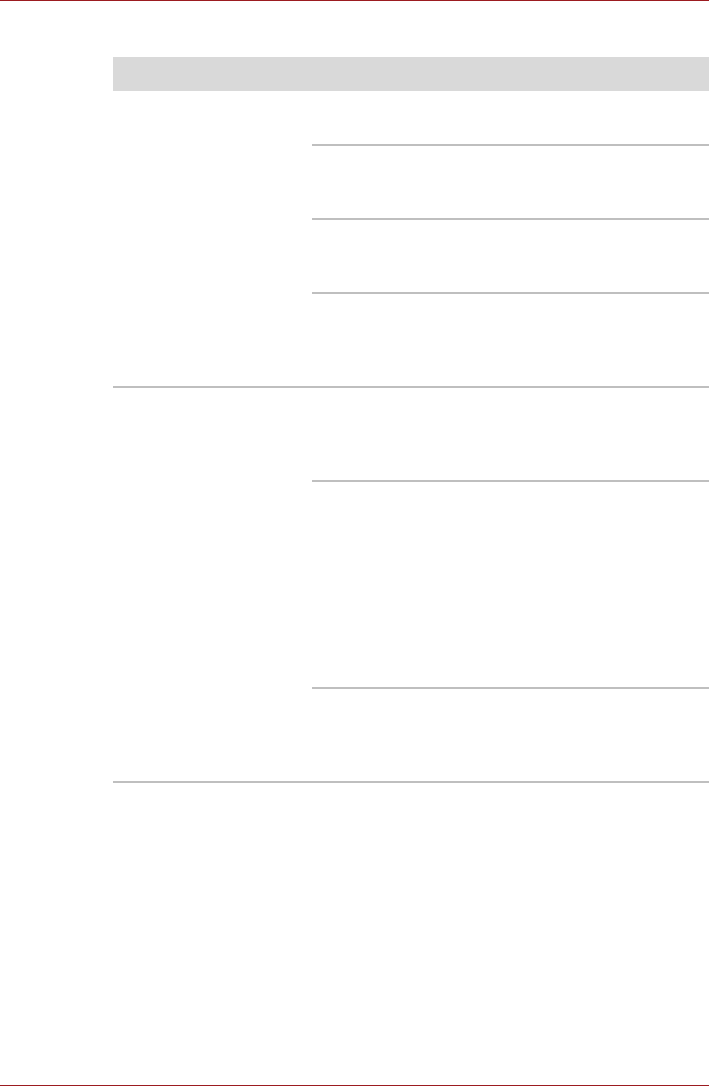
9-10 User’s Manual
Troubleshooting
DVD-ROM drive
Problem Procedure
You cannot access a
CD/DVD in the drive
Make sure the drive’s disc tray is securely
closed. Press gently until it clicks into place.
Open the disc tray and make sure the CD/DVD is
properly seated. It should lie flat with the label
facing up.
A foreign object in the disc tray could block laser
light from reading the CD/DVD. Make sure there
is no obstruction. Remove any foreign object.
Check whether the CD/DVD is dirty. If it is, wipe it
with a clean cloth dipped in water or a neutral
cleaner. Refer to the Media care section in
Chapter 4 for details on cleaning.
Some CD/DVDs run
correctly, but others do
not
The software or hardware configuration may be
causing a problem. Make sure the hardware
configuration matches your software’s needs.
Check the CD/DVD’s documentation.
Check the type of CD/DVD you are using. The
drive supports:
DVD-ROM: DVD-ROM, DVD-Video
CD-ROM: CD-DA, CD-Text, Photo CD
TM
(single/multi-session), CD-
ROM Mode 1, Mode 2, CD-
ROM XA Mode 2 (Form1,
Form2), Enhanced CD (CD-
EXTRA), Addressing Method 2
Check the region code on the DVD. It must
match that on the DVD-RO drive. Region codes
are listed in the Optical disk drives section in
Chapter 2, The Grand Tour.