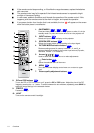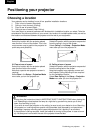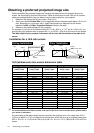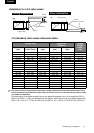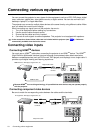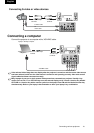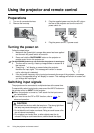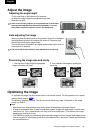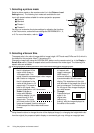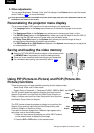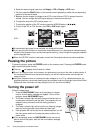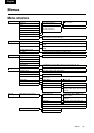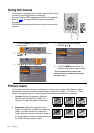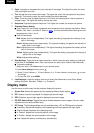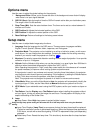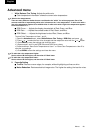Using the projector and remote control 22
1. Selecting a picture mode
Select a picture mode on the remote control (or in the Picture > Load
Settings menu). The following four modes are available for each
input, with preset values suitable for various projection purposes:
Q Dynamic
Q Standard
Q Theater 1
Q Theater 2
You also can customize the picture settings by adjusting the functions
in the Picture menu, and save those settings as USER MEMORY 1, 2,
or 3. For more information, refer to .
2. Selecting a Screen Size
The aspect ratio is the ratio of image width to image height. HDTV and most DVDs are 16:9, which is
the default for this projector. Most TV shows are 4:3.
Change the image ratio using the SCREEN SIZE buttons on the remote control (or in the Display >
Screen Size menu). Select an aspect ratio to suit the format of the video signal. The following five
aspect ratios are available:
In the pictures below, the black portions are active areas and the white portions are inactive areas.
Notes
Using these functions to change the size of the displayed image (i.e. changing the height/width ratio
from the original) for purpose of public display or commercial gain may infringe on copyright laws.
MENU
+
-
p.27
1. Full: Scales an image so
that it is displayed in the
center of the screen in
16:9 aspect ratio. This
mode is best for squeeze-signal video images.
2. 4:3: Scales an image so
that it is displayed in the
center of the screen in 4:3
aspect ratio. This mode is
best for 4:3-signal video
images displayed on a 4:3 size screen.
3. Zoom: Enlarges an
image with letterbox
format to display it in full-
screen format in 16:9
aspect ratio. The upper
and lower portions of the
image are cropped. Use this setting for
Cinemascope and Vista video wide-screen
formats.
4. Theater Wide®: A
4:3 aspect ratio
image is enlarged
NON-linearly in
horizontal direction
to accommodate 16:9 full-screen
display. This stretches only the right
and left sides of the image; the central
part is unchanged. This mode is best
for 4:3-signal video images displayed
on a wide screen.
5. Through:
Projects the input
signal in its
original size
(without any
scaling), with the image displayed at
the center of the screen.