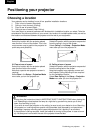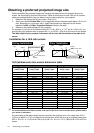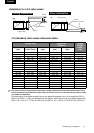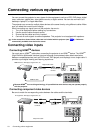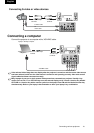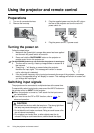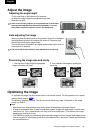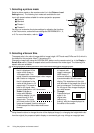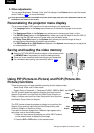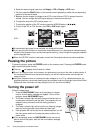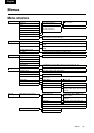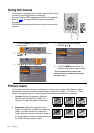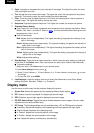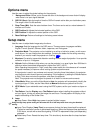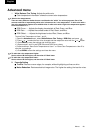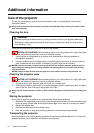Using the projector and remote control
23
English
3. Other adjustments
You can adjust Brightness, Contrast, Color, and Tint settings in the Picture menu or with the remote
control. Refer to for more information.
Some picture adjustments are available only when certain input ports are in use. Adjustments that are not
available are not shown on the screen.
Personalizing the projector menu display
The on-screen display (OSD) menus can be set according to your preferences.
•The Language feature in the Setup menu allows you to choose the language for on-screen
menus.
•The Background Color in the Options menu allows you to choose a grey, black, or blue.
•The OSD Off (Secs) feature in the Options Menu allows you to set the length of time the OSD (in
seconds) that the OSD will remain on-screen after your last button press.
•The Sleep Timer (Min) feature in the Options menu allows you to set the length of time (in
minutes) before the projector will perform auto-shutdown.
•The OSD Position H and OSD Position V features in the Options menu allows you to adjust the
on-screen position of the OSD.
Saving and loading the video memory
Q Press the PICTURE MODE selection buttons on the remote control
(or MEMORY c on the projector) to recall the settings directly.
Q There are 3 user memories stored according to your preference.
Q For information about saving user memories, refer to .
Using PIP (Picture-In-Picture) and POP (Picture-On-
Picture) functions
There are two groups of inputs classified according to their display modes:
Video Group: Video, and S-Video inputs.
Graphic Group: Component 1, Component 2 (BNC), GBRHV (BNC), and HDMI
TM
inputs.
The PIP function allows the projector to display one input from the
Graphic Group within one input from the Video Group (Graphic on
Video), or display one input from Video Group within one input from
the Graphic Group (Video on Graphic).
The POP function allows the projector to display one input from the
Graphic Group and one input from the Video Group side by side
(Video by Graphic or Graphic by Video).
If you want to view two images from 2 different input signals at the
same time, refer to the following steps.
1. Select one input source by pressing one of the INPUT buttons
on the remote control to display the first image.
2. Press the PIP or POP button on the remote control.
p.26
MENU
p.29
Video
Graphic
Video on Graphic
Video
Graphic
Graphic by Video