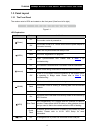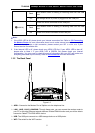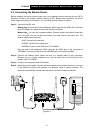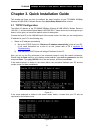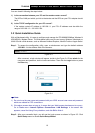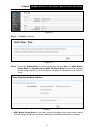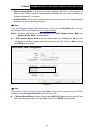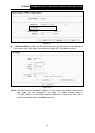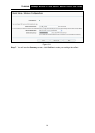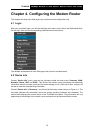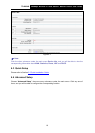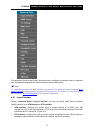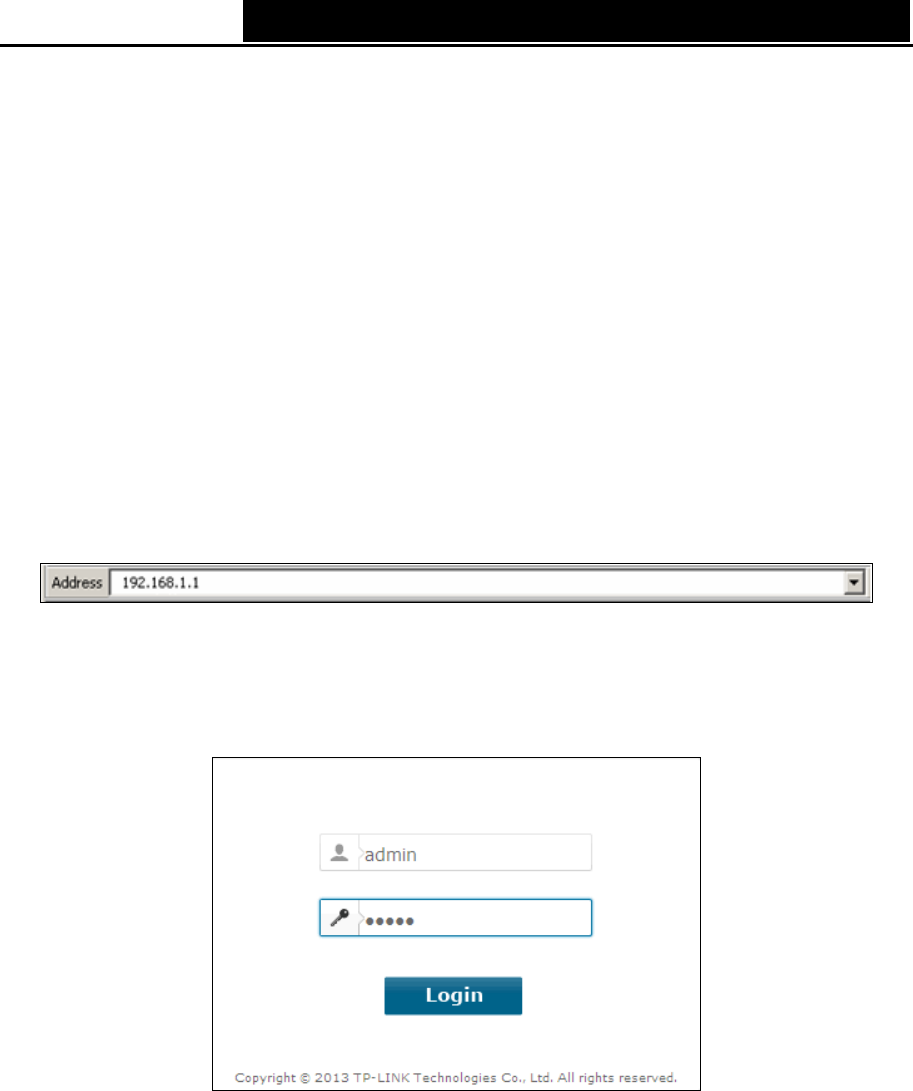
TD-W8968 300Mbps Wireless N USB ADSL2+ Modem Router User Guide
You can check it following the steps below:
1) Is the connection between your PC and the modem router correct?
The LEDs of LAN port which you link to the device and the LEDs on your PC's adapter should
be lit.
2) Is the TCP/IP configuration for your PC correct?
If the modem router's IP address is 192.168.1.1, your PC's IP address must be within the
range of 192.168.1.2 ~ 192.168.1.254.
3.2 Quick Installation Guide
With a Web-based utility, it is easy to configure and manage the TD-W8968 300Mbps Wireless N
USB ADSL2+ Modem Router. The Web-based utility can be used on any Windows, Macintosh or
UNIX OS with a Web browser, such as Microsoft Internet Explorer, Mozilla Firefox or Apple Safari.
Step 1. To access the configuration utility, open a web-browser and type the default address
192.168.1.1 in the address field of the browser.
Figure 3-3
After a moment, a login window will appear, similar to the Figure 3-4. Enter admin for the
user name and password, both in lower case letters. Then click the Login button or press
the Enter key.
Figure 3-4
)
Note:
1) Do not mix up the user name and password with your ADSL account user name and password
which are needed for PPP connections.
2) If the above screen does not pop up, it means that your Web-browser has been set to a proxy.
Go to Tools menu→Internet Options→Connections→LAN Settings, in the screen that
appears, cancel the Using Proxy checkbox, and click OK to finish it.
Step 2. After your successful login, you will see the Login screen as shown in Figure 3-5. Click
Quick Setup menu to access Quick Setup Wizard.
10