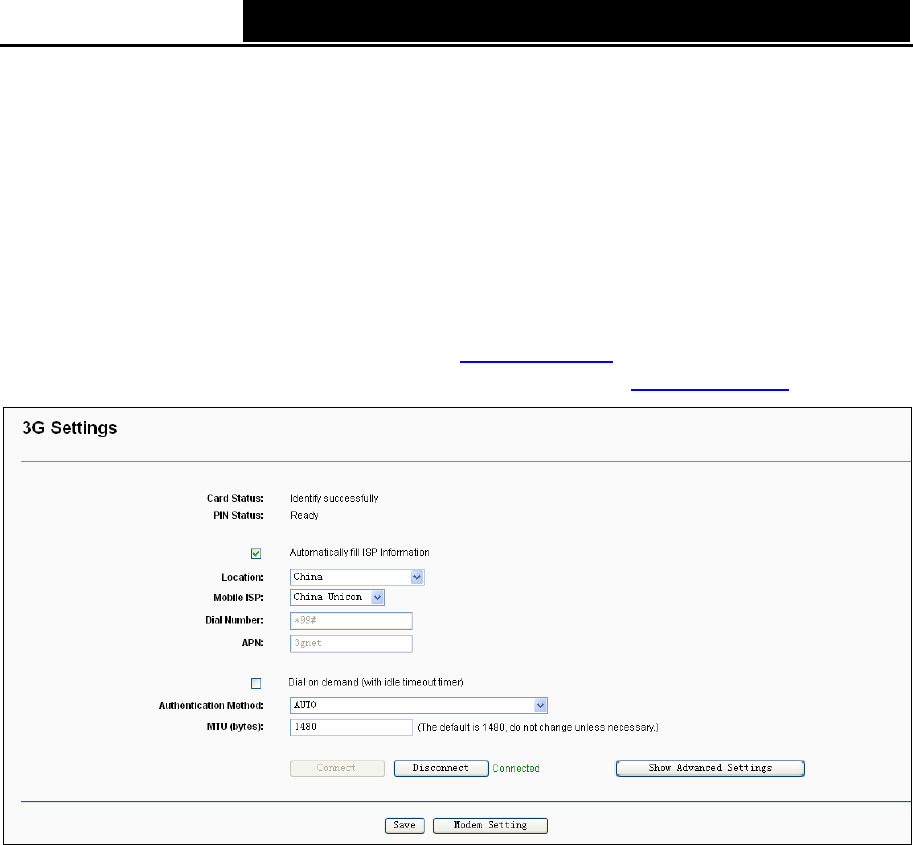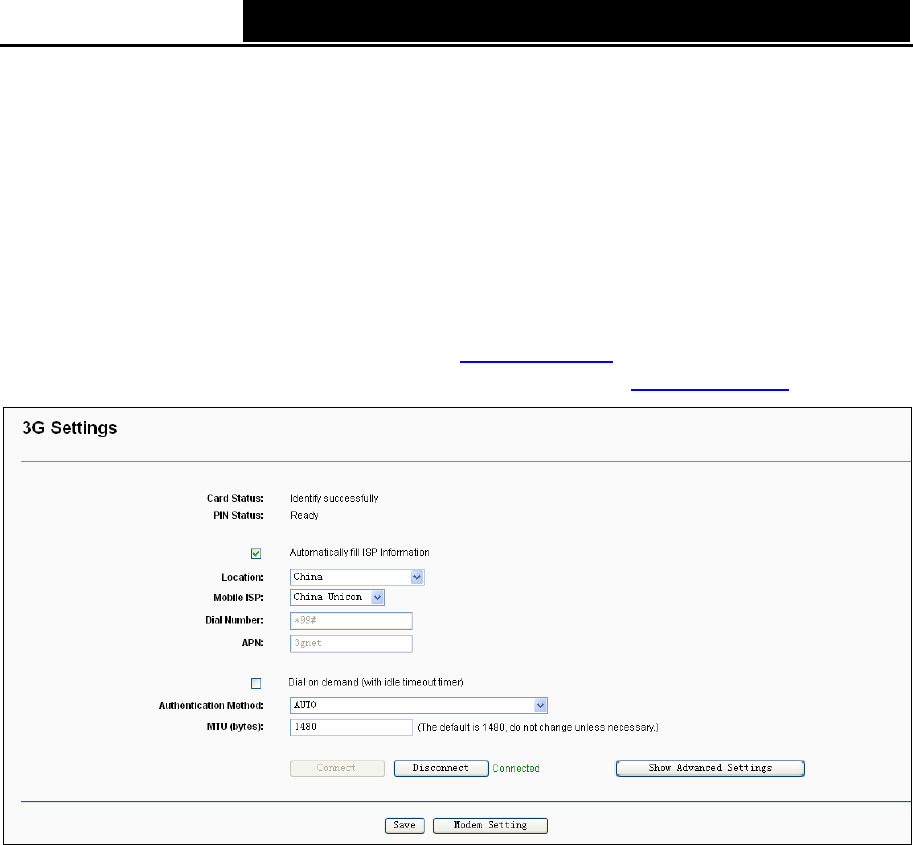
TD-W8968 300Mbps Wireless N USB ADSL2+ Modem Router User Guide
4.4.3 3G Settings
Choose menu “Advanced Setup→3G Settings”, you can configure parameters for 3G function
on the screen below. To use the 3G function, you should first insert your USB modem on the USB
port of the modem router. There is already much 3G USB modem information embedded in the
modem router. The USB modem parameters will be set automatically if the card is supported by
the modem router. If your USB modem inserted is supported by the modem router, then “Identify
successfully” will display in the USB 3G Modem field as shown in Figure 4-18.
Some 3G USB modem may not be supported by the modem router. For more information, please
refer to Compatibility List on our website: www.tp-link.com
. If your 3G USB modem is
incompatible with our modem router, please feel free to contact our technical support.
Figure 4-18
¾ Location: The location where you're enjoying the 3G card.
¾ Mobile ISP: The ISP (Internet Service Provider) you apply to for 3G service. The modem
router will show the default Dial Number and APN of that ISP.
)
Note:
If your Location or Mobile ISP is not listed, please untick the box before Automatically fill
ISP Information. Then fill the Dial Number and APN blanks below.
¾ Dial on demand: Dial on demand is dependent on the traffic. If there is no traffic (or Idle) for a
pre-specified period of time (Inactivity Timeout), the connection will drop down automatically.
And once there is traffic send or receive, the connection will be automatically on. If you want
your Internet connection to remain active at all times, enter 0 in the Inactivity Timeout field.
)
Note:
Sometimes the connection cannot be disconnected although you specify a time to Inactivity
Timeout because some applications visit the Internet continually in the background.
¾ Connect/Disconnect: You can click the Connect/Disconnect button to connect/disconnect
connection immediately.
28