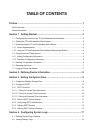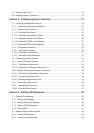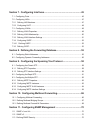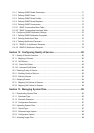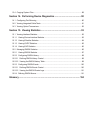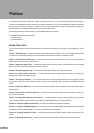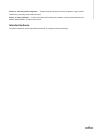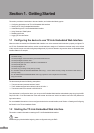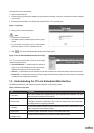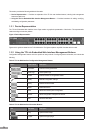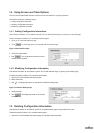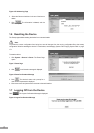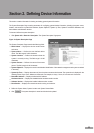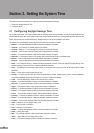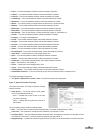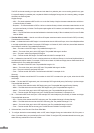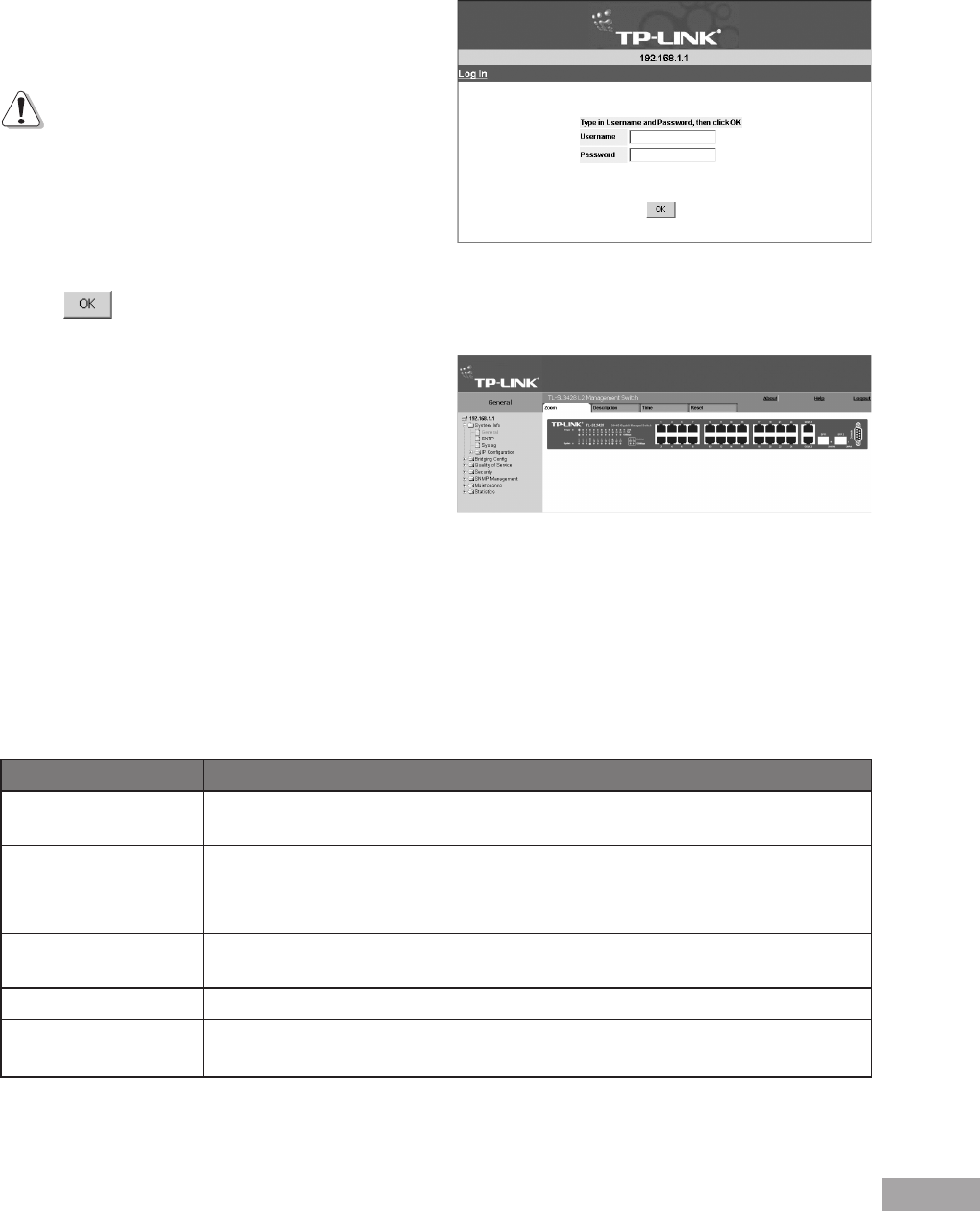
4
5
To access the TP-Link user interface:
1. Open an Internet browser.
2. Ensure that pop-up blockers are disabled. If pop-up blockers are enable, modify, add, and device information messages
may not open.
3. Enter the device IP address in the address bar and press Enter. The Login Page opens:
Figure 1: Login Page
4. Enter your user name and password.
Note:
Passwords are case sensitive.
To operate the device, disable all pop-ups with a popup
blocker.
For information on using the CLI to define default
passwords, see the TP-Link CLI Reference Guide.
5. Click . The TP-Link Embedded Web Interface Home Page opens:
Figure 2: TP-Link Embedded Web Interface Home Page
The TP-Link Embedded Web Interface Home Page
contains the following views:
Port LED Indicators — Located at the top of the home
page, the port LED indicators provide a visual repre-
sentation of the ports on the TP-Link front panel.
Tab Area — Located above the LED indicators, the tab area contains a list of the device features and their components.
Device View — Located in the main part of the home page, the device view provides a view of the device, an information
or table area, and conguration instructions.
1.3 Understanding the TP-Link Embedded Web Interface
The following table lists the user interface components with their corresponding numbers:
Table 1: Interface Components
View Description
1 Tree View
Tree View provides easy navigation through the configurable device features. The main
branches expand to display the sub-features.
2 Device View
Device View provides information about device ports, current conguration and status, table
information, and feature components. Device View also displays other device information
and dialog boxes for conguring parameters.
3 Tab Area
The Tab Area enables navigation through the different device features. Click the tabs to view
all the components under a specic feature.
4 Zoom View Provides a graphic of the device on which TP-Link Web Interface runs.
5 TP-Link Web Interface
Information Tabs
Provide access to online help, and contain information about the EWS.