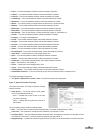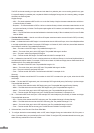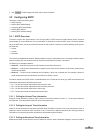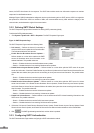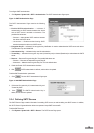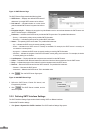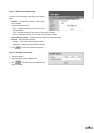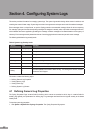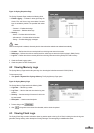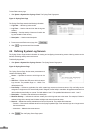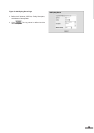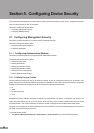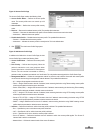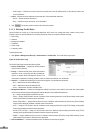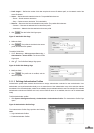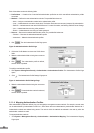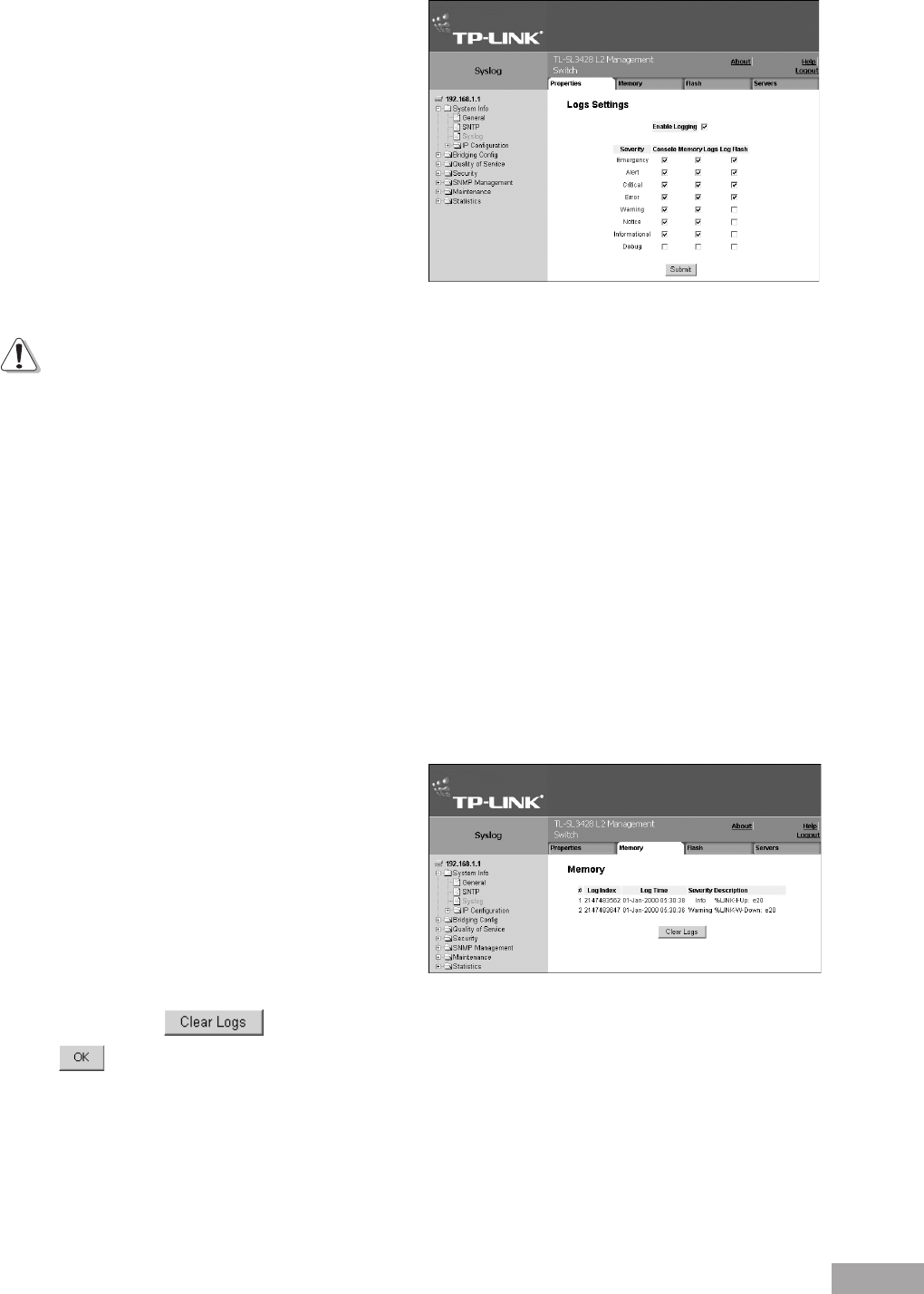
18
19
Figure 19: Syslog Properties Page
The Syslog Properties Page contains the following elds:
Enable Logging — Indicates if device global logs for
Cache, File, and Server Logs are enabled. Console
logs are enabled by default. The possible eld values
are:
– Checked — Enables device logs.
– Unchecked — Disables device logs.
Severity —
– Notice — Provides device information.
– Informational — Provides device information.
– Debug — Provides debugging messages.
Note:
When a severity level is selected, all severity level choices above the selection are selected automatically.
Console — Denes the minimum severity level from which logs are sent to the console.
RAM Logs — Denes the minimum severity level from which logs are sent to the RAM Log kept in RAM (Cache).
Log File — Denes the minimum severity level from which logs are sent to the log le kept in FLASH memory.
2. Check the Enable Logging option.
3. Check the options for each severity level.
4.2 Viewing Memory Logs
The Syslog Memory Page contains all system logs in a chronological order that are saved in RAM (Cache).
To view memory logs:
1. Click System > System Info > Syslog > Memory. The Syslog Memory Page opens:
Figure 20: Syslog Memory Page
The Syslog Memory Page contains the following elds:
Log Index — Lists the log number.
Log Time — Lists the date and time that the log was
entered.
Severity — Lists the severity of the event for which the
log was entered.
Description — Lists the event description.
2. To clear all logs, click .
3. Click . All log items are removed from the table, and the device is updated.
4.3 Viewing Flash Logs
The Syslog Flash Page contains information about log entries saved to the log le in Flash, including the time the log was
generated, the log severity, and a description of the log message. The message log is available after reboot.