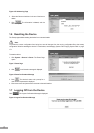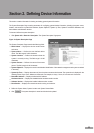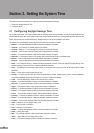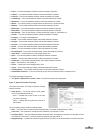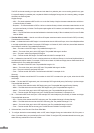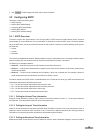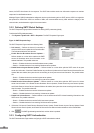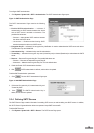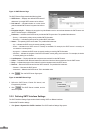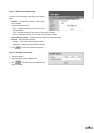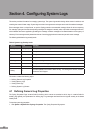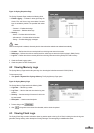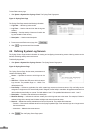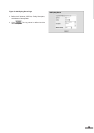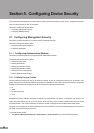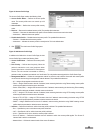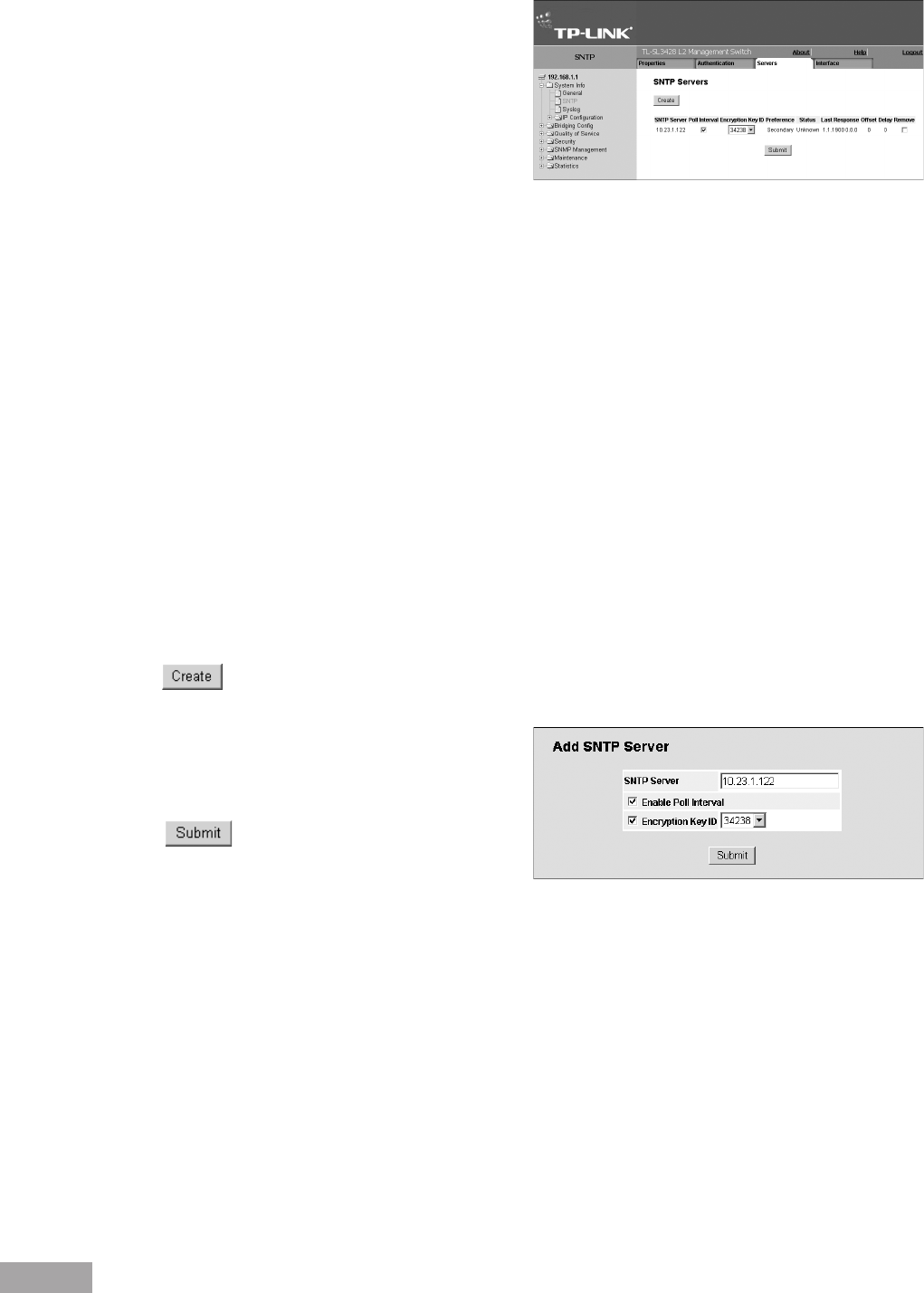
14
15
Figure 15: SNTP Servers Page
The SNTP Servers Page contains the following elds:
SNTP Server — Displays user-dened SNTP server IP
addresses. Up to eight SNTP servers can be dened.
Poll Interval — Indicates whether or not the device
polls the selected SNTP server for system time informa-
tion.
Encryption Key ID — Displays the encryption key identication used to communicate between the SNTP server and
device. The eld range is 1-4294967295.
Preference — Indicates which SNTP server provides the SNTP system time. The possible eld values are:
– Primary — Indicates the primary server provides SNTP information.
– Secondary — Indicates the backup server provides SNTP information.
Status — The operating SNTP server status. The possible eld values are:
– Up — Indicates the SNTP server is currently operating normally.
– Down — Indicates that a SNTP server is currently not available. For example, the SNTP server is currently not
connected or is currently down.
– In progress — Indicates the SNTP server is currently sending or receiving SNTP information.
– Unknown — Indicates the progress of the SNTP information currently being sent is unknown. For example, the device
is currently looking for an interface.
Last Response — Displays the last time a response was received from the SNTP server.
Offset — Indicates the time difference between the device local clock and the acquired time from the SNTP server.
Delay — Indicates the amount of time it takes for a device request to reach the SNTP server.
Remove — Removes SNTP servers from the SNTP server list. The possible eld values are:
– Checked — Removes the SNTP server.
– Unchecked — Maintains the SNTP server. This is the default value.
2. Click
. The Add SNTP Server Page opens:
Figure 16: Add SNTP Server Page
3. Define the SNTP Server, Enable Poll Interval, and
Encryption Key ID elds.
4. Click . The SNTP Server is added, and the
device is updated.
3.2.5 Dening SNTP Interface Settings
The SNTP Interface Settings Page contains elds for setting SNTP on different interfaces.
To dene SNTP interface settings:
1. Click System > System Info > SNTP > Interface. The SNTP Interface Settings Page opens: