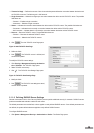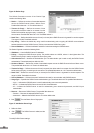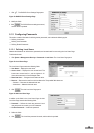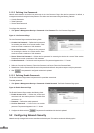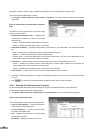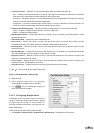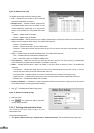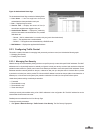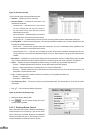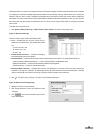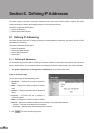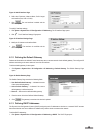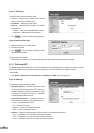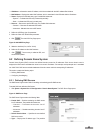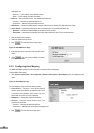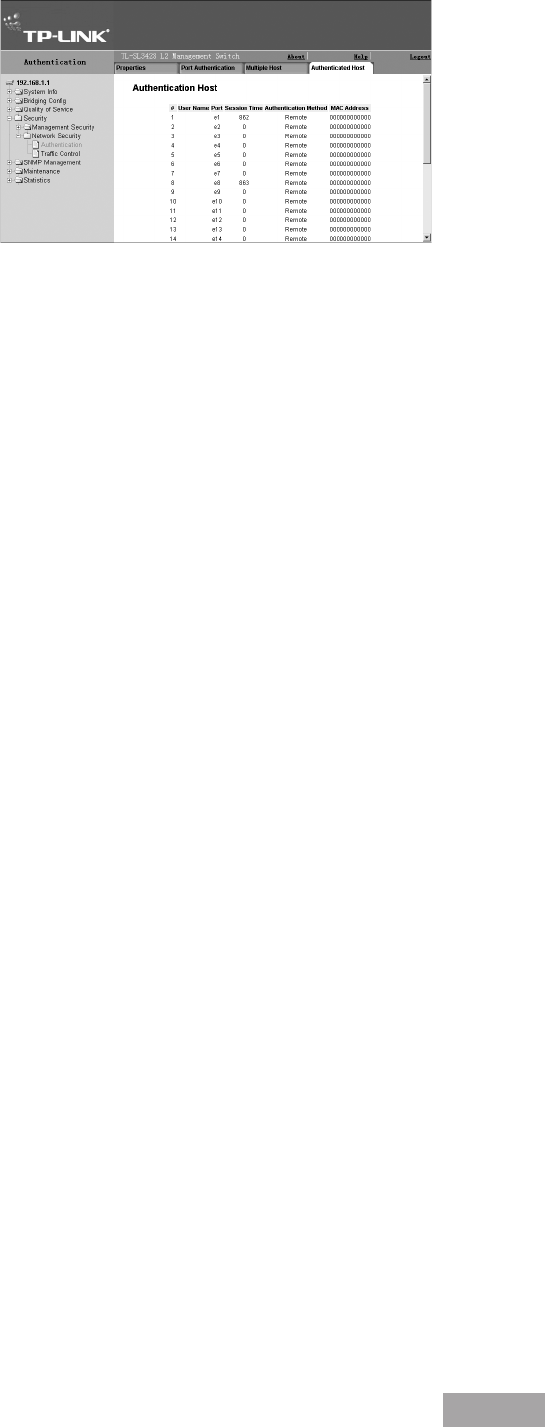
36
37
Figure 48: Authenticated Hosts Page
The Authenticated Hosts Page contains the following elds:
User Name — Lists the supplicants that were
authenticated, and are permitted on each port.
Port — Displays the port number.
Session Time — Displays the amount of time (in
seconds) the supplicant was logged on the port.
Authentication Method — Displays the method by
which the last session was authenticated. The possible
eld values are:
– Remote — 802.1x authentication is not used on this port (port is forced-authorized).
– None — The supplicant was not authenticated.
– RADIUS — The supplicant was authenticated by a RADIUS server.
MAC Address — Displays the supplicant MAC address.
5.2.3 Conguring Trafc Control
This section contains information for managing both port security and storm control, and includes the following topics:
Managing Port Security
Enabling Storm Control
5.2.3.1 Managing Port Security
Network security can be increased by limiting access on a specic port only to users with specic MAC addresses. The MAC
addresses can be dynamically learned or statically congured. Locked port security monitors both received and learned
packets that are received on specic ports. Access to the locked port is limited to users with specic MAC addresses. These
addresses are either manually dened on the port, or learned on that port up to the point when it is locked. When a packet
is received on a locked port, and the packet TP-Link source MAC address is not tied to that port (either it was learned on a
different port, or it is unknown to the system), the protection mechanism is invoked, and can provide various options.
Unauthorized packets arriving at a locked port are either:
Forwarded
Discarded with no trap
Discarded with a trap
Shuts down the port
Locked port security also enables storing a list of MAC addresses in the conguration le. The MAC address list can be
restored after the device has been reset.
Disabled ports are activated from the Port Security Page.
To view port security parameters:
1. Click System > Network Security > Trafc Control > Port Security. The Port Security Page opens: