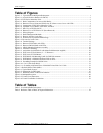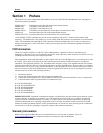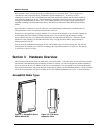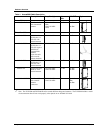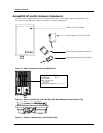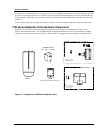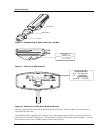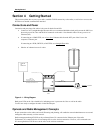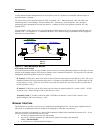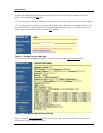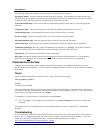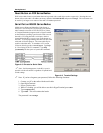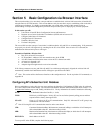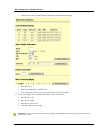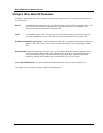Getting Started
Trango Broadband Wireless — Access5830 User Manual Rev. F page 7
Section 4 Getting Started
This section explains how to power your radios, establish TCP/IP connectivity to the radios, as well as how to access the
HTTP browser and the command line interfaces.
Connections and Power
Connection and powering of the radios is the same for both APs and SUs.
• Connect a Cat-5 (straight through) Ethernet cable (we recommend shielded twisted pair) between the ODU (out
door unit) port of the J-box and the RJ-45 connector on the radio. Note that this cable will carry power-over-
Ethernet (PoE).
• If connecting to a COMPUTER, use a Cross-Over
Ethernet cable from the NET port of the J-box to the
computer’s Ethernet port.
If connecting to a HUB, SWITCH, or ROUTER, use a Straight-Thru
cable.
• Plug the AC adapter into an AC outlet.
CAT-5
STRAIGHT-
T
HRU
20 VOLT POWER
SUPPLY
AC POWER
POWER-OVER-ETHERNET
J BOX
INDICATES POWER TO RADIO
INDICATES POWER TO J BOX
NETWORK
OR
COMPUTER
USE STRAIGHT-THRU
USE CROSS-OVER CABLE IF TO
IF TO HUB, SWITCH, OR
CAT-5
Figure 4-1: Wiring Diagram
Both green LEDs on the J-box should be lit, indicating power is present at the J-box as well as the radio.
You are now ready to configure the radio via the Ethernet port.
Opmode and Radio Management Concepts
Proper connections to the radios, and careful IP/routing and planning, will enable the network administrator to access and
manage the radios remotely over the network.
Radio management through TCP/IP can be performed from a PC connected to the Ethernet port of the radio.
Furthermore, PCs connected to the AP can manage SUs over the wireless connection. However, a PC connected to an
SU cannot gain direct TCP/IP access to the AP over the wireless connection.