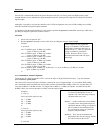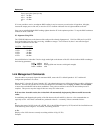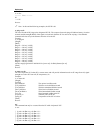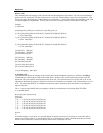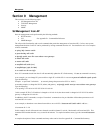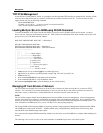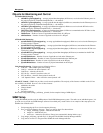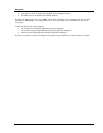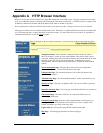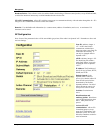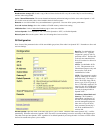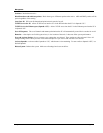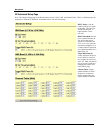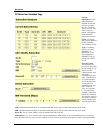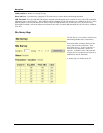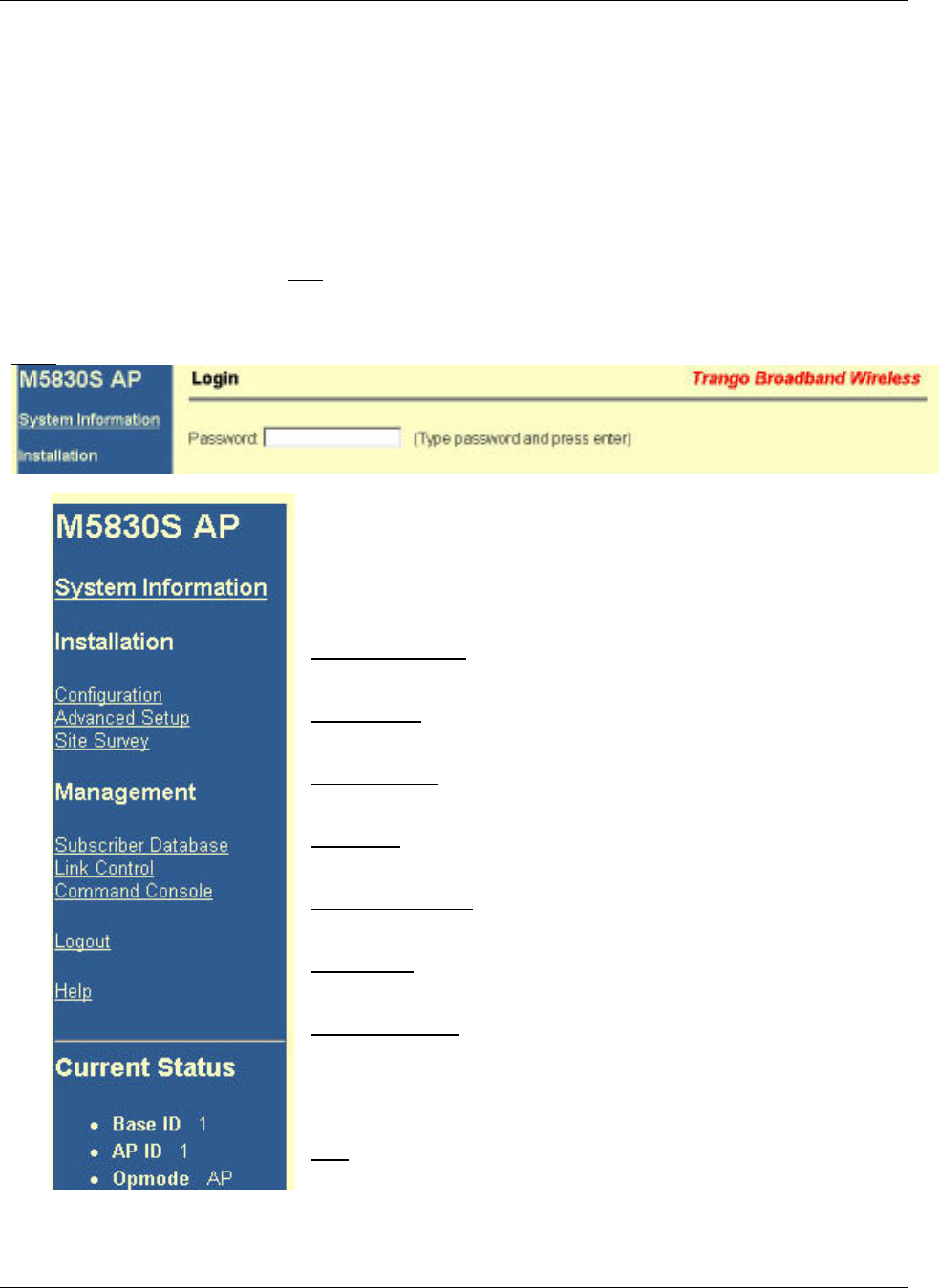
Management
Trango Broadband Wireless — Access5830 User Manual Rev. F page 45
Appendix A HTTP Browser Interface
Below are screen shots of most of the browser pages that manage the Access5830 system. The pages originate from the radio
itself, so no additional software is needed on the managing PC other than a web browser. A Web Browser on a computer with
an Ethernet connection to the radio and the IP address of the radio are all that are required.
No more than one user can have an HTTP session with a given radio at one time. The log out timer is set to five minutes.
Most pages are similar for Access Points and Subscriber Units. When there are significant differences both are included in this
text. With each page there is a brief description of the major features. For more discussion on any feature see Appendix B --
Command Set Reference, or click the Help
hyperlink.
Login
Page: Although there are hot links on the left column of the page, you must first type in the password and press Enter.
Navigation Column: This is that blue rectangular column on the left, which is
shown on all pages. On the top is the model number of the radio to which you are
connected. On the bottom of the Navigation column is the Current Status of the radio
including its Base ID, AP ID, and current Opmode. In addition there are the
following links, which are dealt with separately below, available in the Navigation
column:
System Information
Page: This page shows most of the basic configuration
parameters of the radio. It is the first page shown after login.
Configuration
Page: The essential parameters, such as Base ID, channel, and
polarization, are set here.
Advanced Setup
Page: The advanced RF parameters, such as Transmit Power, are
set here.
Site Survey
Page: From here, in Opmode “OFF,” the user can conduct a spectrum
analysis.
Subscriber Database
Page: This is the page for defining which SUs can associate to
the AP.
Link Control
Page: Determine which SUs are connected, and how they are
performing, with this page.
Command Console
Page: Runs any console command that is not interactive (i.e.
ipconfig). It reports the results back via the HTTP screen. For a complete list of
console commands, type "help" in the entry field.
Logout Link: This will end the current HTTP session with the radio.
Help
Page: A brief help page describes all items on all pages.