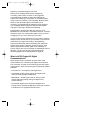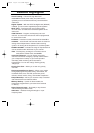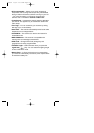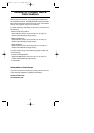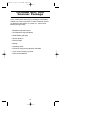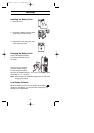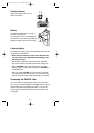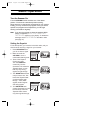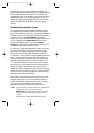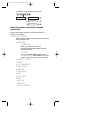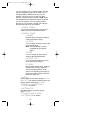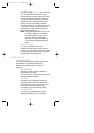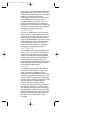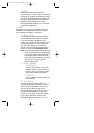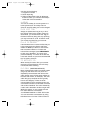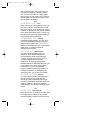Next you must program some frequencies (page 26). It is
recommended that you read the next part "Understanding the
Menu System" because it will assist you in accessing and
understanding many of the features. Later in a section called
"Additional Features", you will find explanations on how to
disable the keypad acknowledgement tones, mute the audio,
change the appearance of the display and other general
features.
Understanding the Menu System
It is very important for you to understand the Menu screen.
To navigate through the Menu screen is really quite simple.
Many of the features of this scanner, can only be accessed by
the Menu screens. There are several ways to get through the
screens. First of all, press MENU/BACK to get started.
Anytime you want to exit this mode or simply quit from where
you are, repeatedly press MENU/BACK until the scanner
returns to the original state or you can press SCAN or
SEARCH to exit directly out of Menu mode. Anytime you are
in the Menu mode, the audio will be muted.
To assist you in understanding the Menu screen, flow charts
are provided towards the back of the manual so you can
follow along. Two things to remember are rotate the VFO
through the menu and press E to execute the command.
For simplicity, we have chosen to rotate the VFO control up or
down in order to scroll through the menu and the E key for
entering or executing a command. Once you have pressed
the E key and executed the final choice (for instance, ON or
OFF), the display backs up to the previous level of options.
Also direct entry of the numbers in the flow chart will get you
through the screens, but the other screen options are not
visible. This method should be used only after you have gone
through the manual at least once. Tearout shortcut cards (see
pages 4 and 5) are provided to assist you in the direct entry
methods for commonly used features.
The illustration on the next page shows the first level of the
Menu screen. These levels are then provided in a flow chart
on pages 102 to 104. You will find a description section to
explain the meanings of these functions on the next pages.
Then, you will be walked through all the steps of
programming, scanning, searching, and trunktracking.
☞Hint: You can check the various options you programmed
on the display when you press and hold
MENU/BACK for 2 seconds in the following modes.
• Scan mode/Scan Hold mode (as well as Trunk
mode).
• Chain Search mode/Chain Search Hold mode
16
BC250D 11/6/2 11:36 AM Page 16