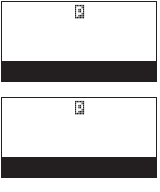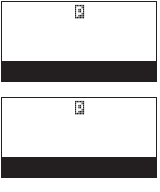
systems usually accommodate fewer users than Type II
systems.
Even though there are many Type II systems, Type I systems
are still in use. There are also Hybrid systems which are a
combination of both Type I and Type II. Your scanner defaults
to monitor Type II systems, but its possible to select a
Preprogrammed Fleet Map or create a Custom Fleet Map for
your area.
For VHF and UHF Type II trunking systems, you will need to
know the base, spacing frequencies and offset channels.
See page 72 for details.
Fleet Map Programming
If you have programmed a trunk tracking bank for Motorola
type and press SCAN to start Multi-Track, you will see user
IDs display on the display. Since the BC250D defaults to Type
II systems, all the IDs will appear as numbers. However, if you
notice a mix of odd and even user IDs, for example 6477,
2560, 6481, 6144, 1167, etc., then you are probably
monitoring either a Type I or Hybrid systems. These systems
are applied only when STATUS BIT is OFF (see page 73).
You may also notice that you are missing responses when
you hold on an active ID. Unlike Type II, Type I/Hybrid
systems require a Fleet Map that sets specific Fleet-Subfleet
parameters. It is easy to select a Fleet Map for your scanner;
what is not always easy is selecting or programming a map
that matches your particular area.
There are 16 preset Fleet Maps listed in the appendix that
you can choose, and these are usually a good place to start
when setting up a Type I/Hybrid trunk tracking bank. If you
choose a preset map and still have difficulty following
complete conversations, then you'll have to program your own
Fleet Map.
Selecting Preset Fleet Map
1. Select 2:TYPE1 for the Trunk Type.
(Refer to "Selecting or Changing
Trunking System Type" on page 49.)
2. Select the map you want to
program by rotating the VFO and
pressing E.
The scanner returns to the other programming items.
70
M 001
867.8375 NFM
1:TYPE2 800
2:TYPE1
M 001
867.8375 NFM
SELECT
PRESET1
BC250D 11/6/2 11:37 AM Page 70