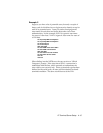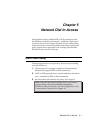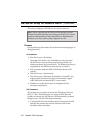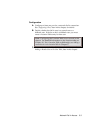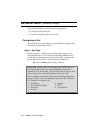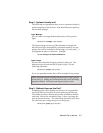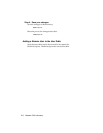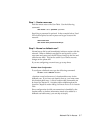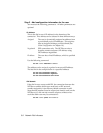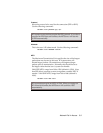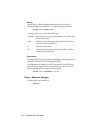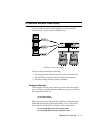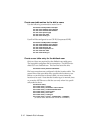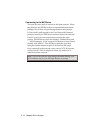Network Dial In Access 5-7
Step 1 - Create a new user
Add the remote user to the User Table. Use the following
command:
add netuser <name> password <password>
Specifying a password is optional. In the example below, User1
will not be required to enter a password to get access to the
network.
add netuser User1
add netuser User2 password GumDrops
Step 2 - Normal or dialback user?
Normal users dial in and immediately initiate a session with the
network. When a dialback user dials in and types his or her
user name and password, the NETServer hangs up the line and
calls the user back. This can be useful if you want to reverse
charges on the phone bill.
If you are configuring a normal user, go to step three.
Dialback User Configuration
To configure a dialback user, type the following command:
set user <name> dialback <location>
<location> must be the name of a location table entry for the
dialback user. If you have not already done so, you must create
this location table entry. A list of location table commands can
be found in Chapter 10. A location table walkthrough can be
found in Chapter 6 under Adding the Remote Device to the Location
Table.
Since configuration for dial out connections is handled by the
location table, no further information needs to be added to a
dialback user table entry (you can skip to step 4).