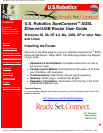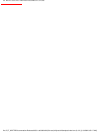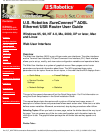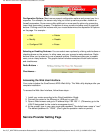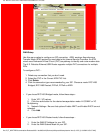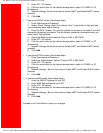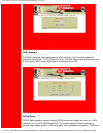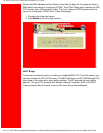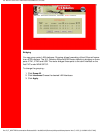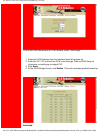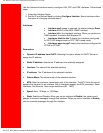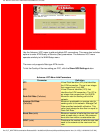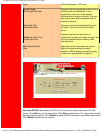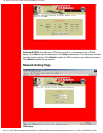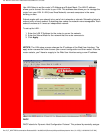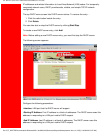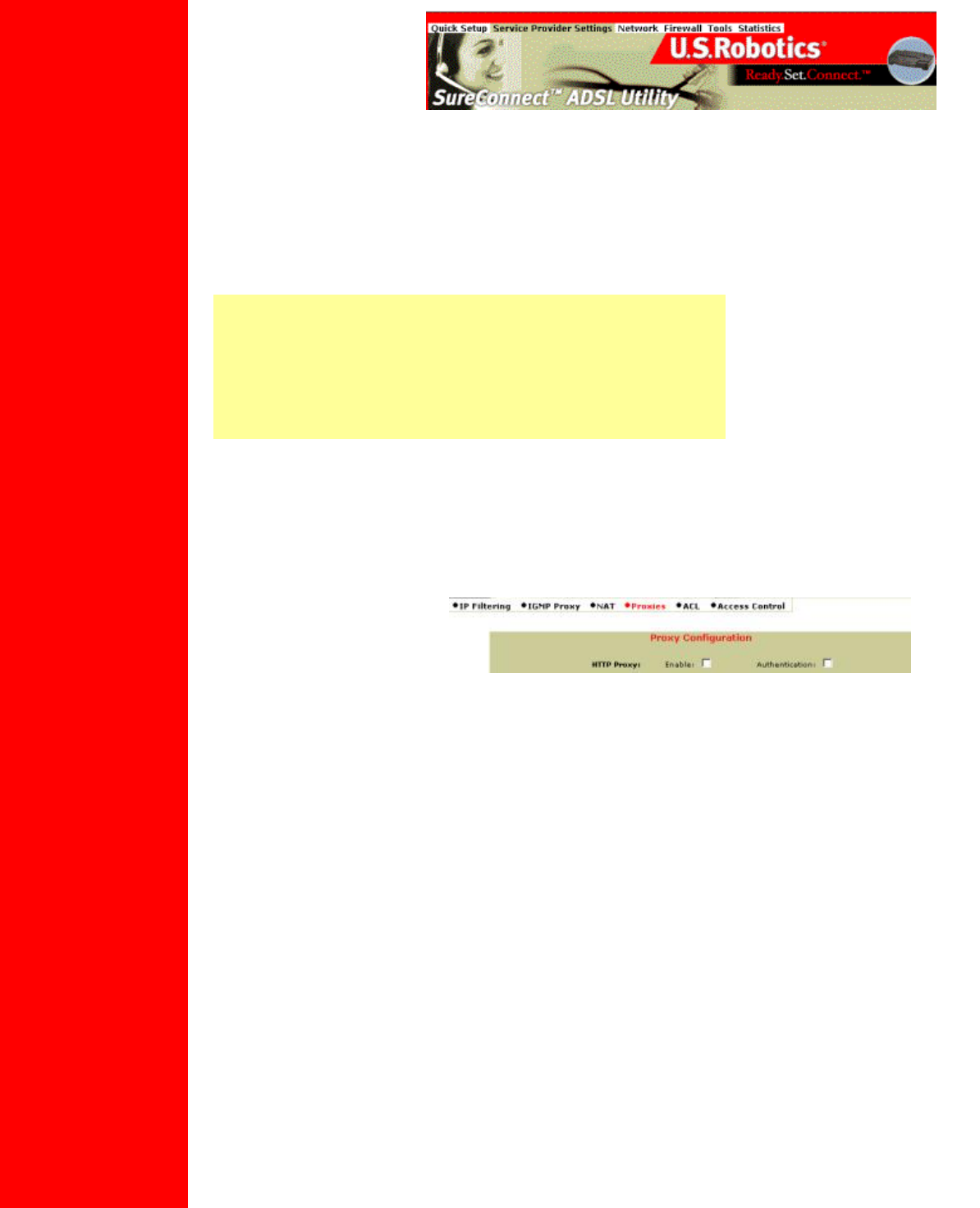
U.S. Robotics SureConnect ADSL Ethernet/USB Router User Guide
Configuration Options. Most menus present configuration options and prompt you for a
response. For example, the screen may help you to set up service provider, network or
firewall parameters. Some menus offer additional or more specific options by presenting
lower-level (secondary) screens. The bottom of many screens includes a set of graphical
buttons. Clicking one of the buttons with your mouse determines the disposition of options
on the page. For example…
• Add • Delete
• Modify • Disable
• Configure XXX • Erase
Selecting or Enabling Features. You can select menu options by clicking radio buttons or
checking boxes on the screen. In either case, use your mouse to make selections. Radio
buttons allow you to select only one of several options. Checkboxes allow you to enable
none, one or many features. The graphic below includes examples of both radio buttons
and checkboxes.
Radio Buttons •
Checkboxes •
Accessing the Web User Interface
Your router includes the SureConnect ADSL Web Utility. This Web utility displays after you
complete installation.
To access the Web User Interface, follow these steps…
1. Install your router according to the Quick Installation Guide.
2. Connect the router to the Ethernet or USB port on your PC.
3. Open a Web browser and go to IP address http://192.168.1.1. (Otherwise, go to the
LAN IP designated for the router's management port.)
4. At the prompt, type in your user name and password. The default user name is "root."
The default password is "12345." (Don't type the quotation marks or period.)
Service Provider Setting Page
file:///P|/T_WRITER/Documentation/Released/900...ide/9003%20(Guiness)%20prac%20template/wui.htm (2 of 55) [11/6/2002 8:53:37 AM]