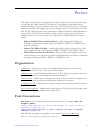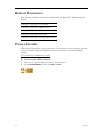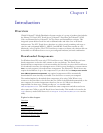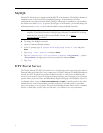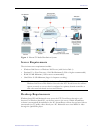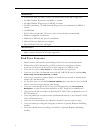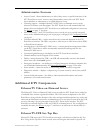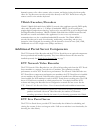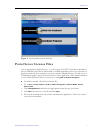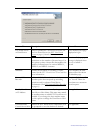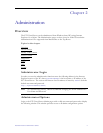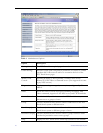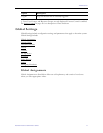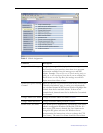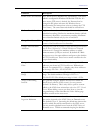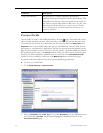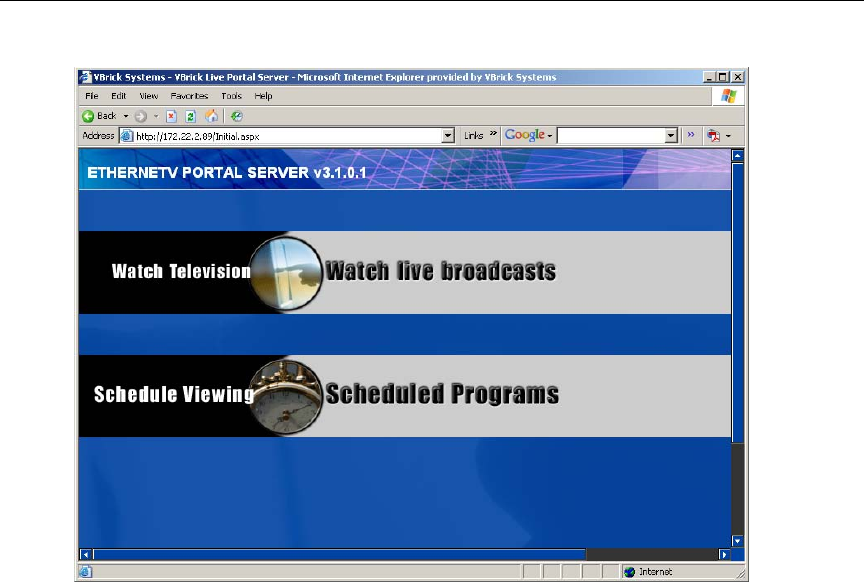
Introduction
ETV Portal Server Administrator Guide 7
Figure 1. Live Portal Server User Interface
Portal Server License Files
You are prompted to install a license (.lic) file as part of the ETV Portal Server installation
process. Different Portal Server functionality is available depending on the type of license you
purchase and install. (For example if you do not install a Scheduler license, you will not see a
"Scheduled Programs" option in the Portal Server client application.) After initial installation
you can install a different license as necessary by using
Add or Remove Programs.
T To install or modify a Portal Server license file:
1. Go to
Start > Control Panel > Add or Remove Programs > VBrick Media Control
Server Suite
.
2. Click
Change/Remove and select the appropriate license file type (see below).
3. Click
Next, then browse to the file and click Open.
4. When done, manually close the window and launch the application. There is no need to
restart the host machine.