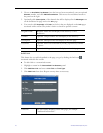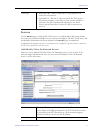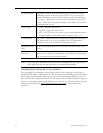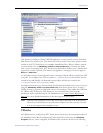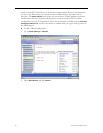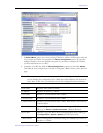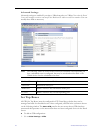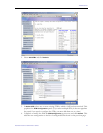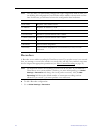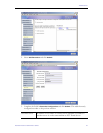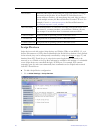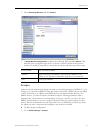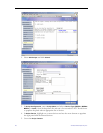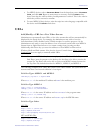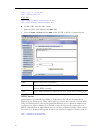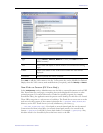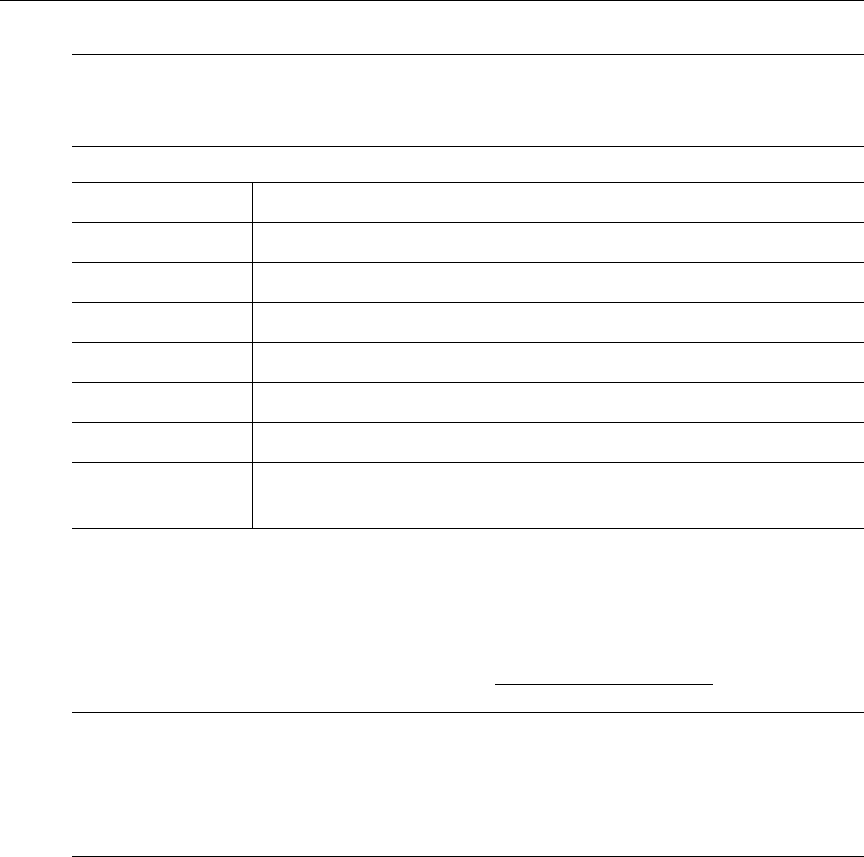
24 © 2005 VBrick Systems, Inc.
Recorders
A Recorder server enables recording by Portal Server users. If a recorder server is not created
here, any attempt to record a live stream or a stored video will fail. Once enabled, users must
also be assigned the appropriate permissions (see Allow Content Recording
on page 55).
T To add a Recorder configuration:
1. Go to
Global Settings > Recorders.
Note The only time you will manually complete the STB Configuration fields is when you
are defining the configuration for an STB that will be added to the network at a later
time. In this case, you will need to know the configuration data in advance.
Host Name Required. Host name of STB.
IP Address Required. IP address of STB.
User Name Defaults to system-defined value if blank.
User Password Defaults to system-defined value if blank.
Confirm Password Defaults to system-defined value if blank.
Software Revision Optional.
STB Model Select from the dropdown.
Start Mode Select from the dropdown: ETV Portal Server, Local, or Local-
Fullscreen
Note By installation default, all recordings are stored on the D: drive. If you install ETV
Portal Server on a system without a D: drive, you must subsequently go to
Global
Settings > Recorders
and change the record path as necessary. Also, the Max
Recording
field shows the default number of concurrent recording sessions
allowed. If you exceed 2, you must purchase a record license.