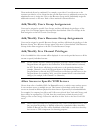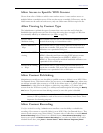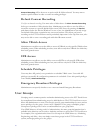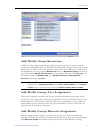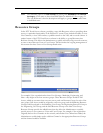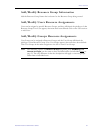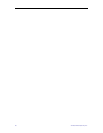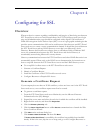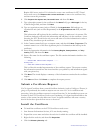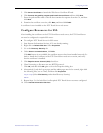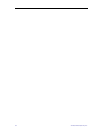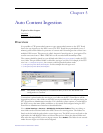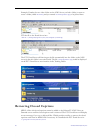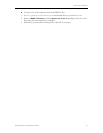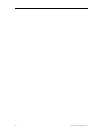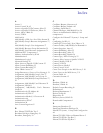62 © 2005 VBrick Systems, Inc.
Require SSL Access section. If it is desired to create a new certificate for ETV Portal
Server web server, click
Remove the current certificate to remove the certificate first,
and then restart the procedure.
8. Click
Prepare the request now, but send it later and then click Next.
9. Type a descriptive name for the certificate in the
Name field, type a Bit length for the key
in the Bit length field, and then click
Next.
10. Type an organization name (such as VBrick) in the
Organization field and type an
organization unit (such as Sales Department) in the
Organizational unit field, and click
Next.
This information will be placed in the certificate request, so make sure it is accurate. The
Certificate Authority will verify this information and will place it in the certificate. A user
browsing the ETV Portal Server web server will want to see this information in order to
decide if they should accept the certificate.
11. In the Common name field, type a common name, and then click
Next. (Important: The
common name is one of the most significant pieces of information that ends up in the
certificate.)
12. Enter the appropriate information in the
Country/Region, State/province, and City/
locality
fields, and then click Next.
13. Enter a file name for the certificate request. The file contains information similar to the
following.
-----BEGIN NEW CERTIFICATE REQUEST -----
MIIDZjCCAs......
-----END NEW CERTIFICATE REQUEST-----
This is a Base 64 encoded representation of the certificate request. The request contains
the information entered into the wizard and also your public key and information signed
with your private key.
14. Click
Next. The wizard displays a summary of the information contained in the certificate
request.
15. Click
Next and then click Finish to complete the request process.
Submit a Certificate Request
If a CA-signed Certificate from a trusted Certificate Authority (such as VeriSign or Thawte) is
going to be purchased, the certificate request can now sent to a CA for verification and
processing. After the certificate response is received from the CA, the installation process can
continue on the ETV Portal Server web server. Purchasing a CA-signed certificate adds to the
security of the system, but also adds costs. Non-CA signed certificates will cause a security
alert in the browser upon the first access to the server.
Install the Certificate
T To install the certificate on the ETV Portal Server web server:
1. Start Internet Information Services, if it's not already running.
2. Expand the server name and select the web site for which the certificate will be installed.
3. Right-click the web site, and then click
Properties.
4. Click the
Directory Security tab