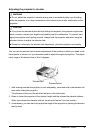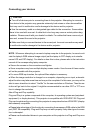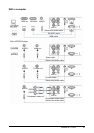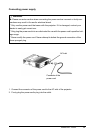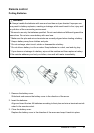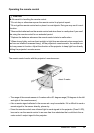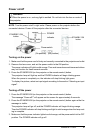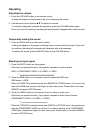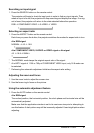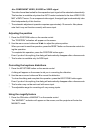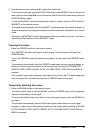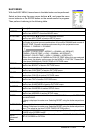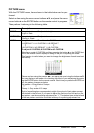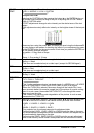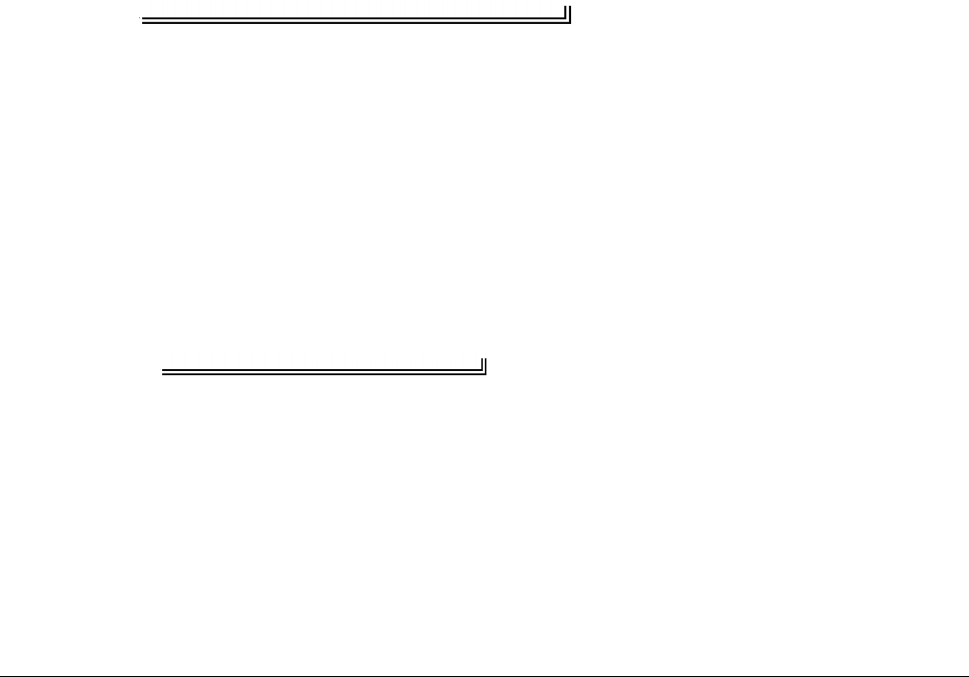
ViewSonic PJ502 16
Operating
Adjusting the volume
1. Press the VOLUME button on the remote control.
A dialog will appear on the screen to aid you in adjusting the volume.
2. Use the menu cursor buttons S/T to adjust the volume.
To close the dialog and complete the operation, press the VOLUME button again.
Even if you don't do anything, the dialog will automatically disappear after a few seconds.
Temporarily muting the sound
1. Press the MUTE button on the remote control.
A dialog will appear on the screen indicating that you have muted the sound. If you don't
do anything, the dialog will automatically disappear after a few seconds.
To restore the sound, press the MUTE button or the VOLUME button.
Selecting an input signal
1. Press the INPUT button on the projector.
Each time you press the button, the projector switches its input as below.
RGB B COMPONENT VIDEO B S-VIDEO B VIDEO
2. Press the RGB button on the remote control to select the RGB input.
RGB button B RGB
* When the TURN ON is selected to the item SEARCH of OPTION menu, if no input is de-
tects at the RGB port, projector will begin to check other ports. Please refer to the item
SEARCH of section OPTION menu.
3. Press the VIDEO button on the remote control to select a video input.
Each time you press the button, the projector switches its video input as below.
COMPONENT VIDEO B S-VIDEO B VIDEO
* When the TURN ON is selected to the item SEARCH of OPTION menu, the projector se-
lects the COMPONENT VIDEO port at first. If no input is detects at the COMPONENT
VIDEO port, projector will begin to check other ports. Please refer to the item SEARCH
of section OPTION menu.