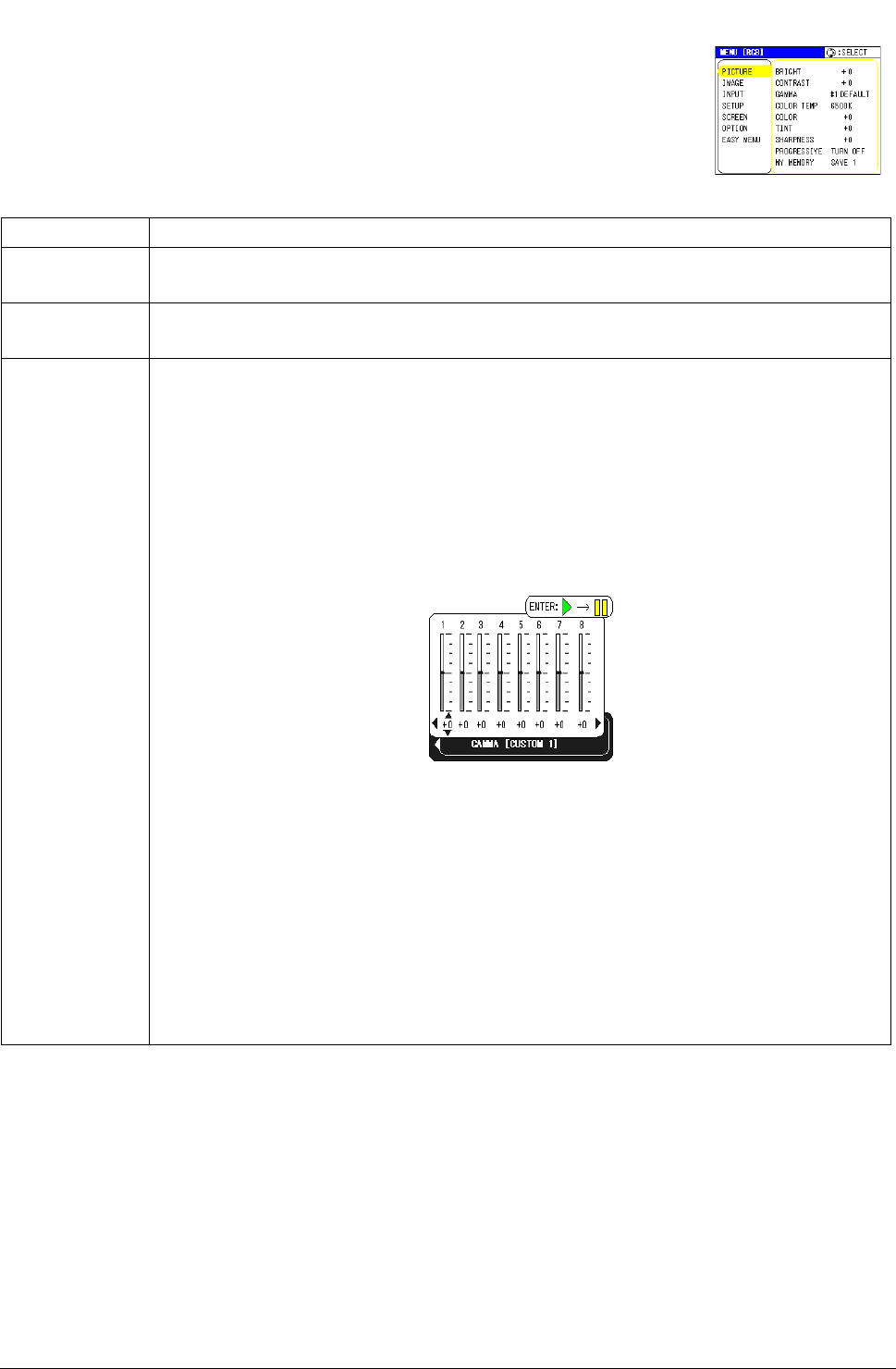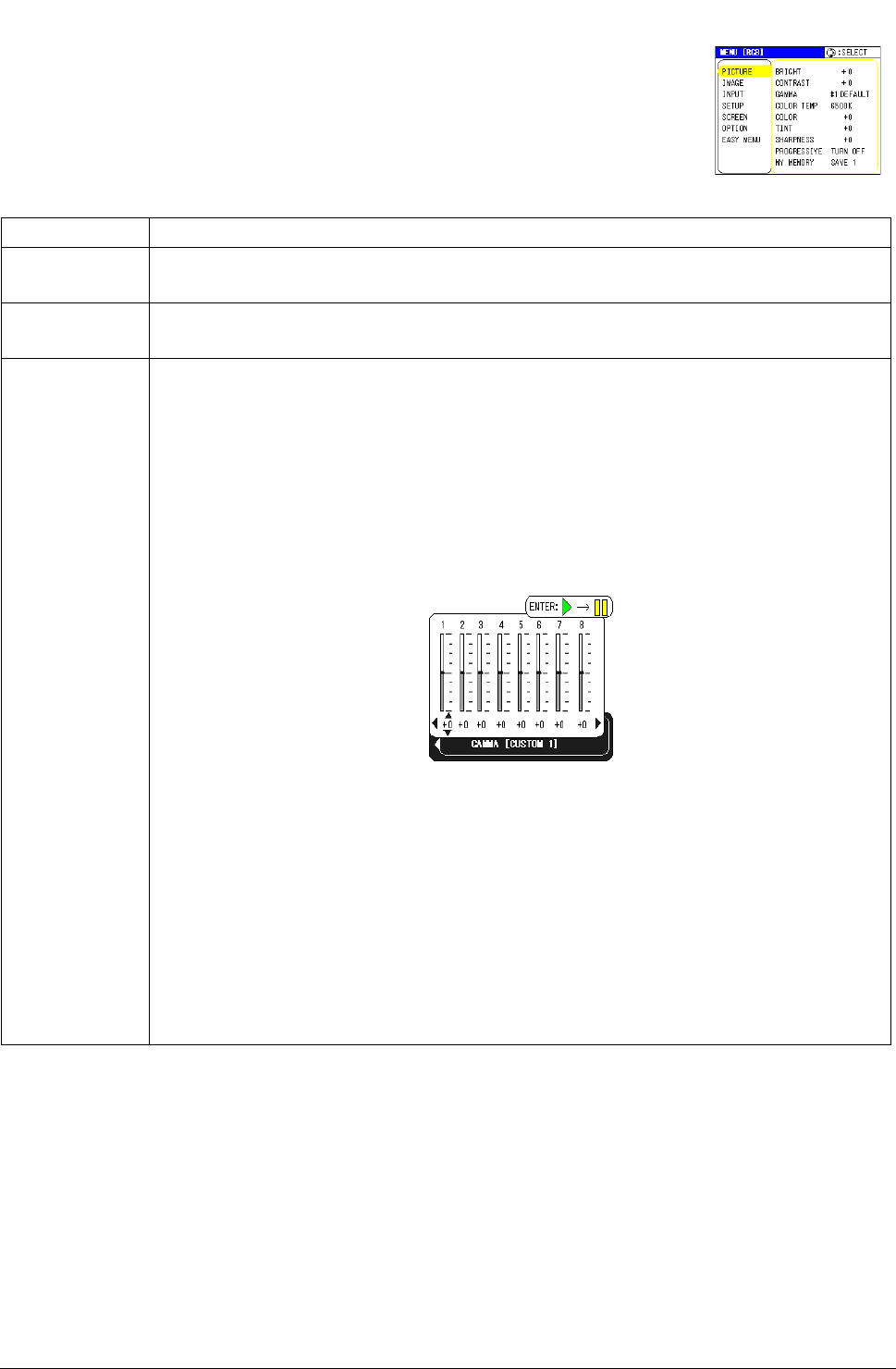
ViewSonic PJ502 22
PICTURE menu
With the PICTURE menu, items shown in the table below can be per-
formed.
Select an item using the menu cursor buttons S/T, and press the menu
cursor button X or the ENTER button on the remote control to progress.
Then perform it referring to the following table.
Item Description
BRIGHT Using the buttons S/T adjusts the brightness.
Light
Q Dark
CONTRAST Using the buttons S/T adjusts the contrast.
Strong
Q Weak
GAMMA Using the buttons S/T switches the GAMMA mode.
#1 DEFAULT
#1 CUSTOM #2 DEFAULT
#2 CUSTOM #3 DEFAULT #2 CUSTOM
To adjust #1 CUSTOM, #2 CUSTOM or #3 CUSTOM
Selecting a mode of CUSTOM and then pressing the button
X or the ENTER but-
ton on the remote control displays a dialog to aid you in adjusting the mode.
This function is useful when you want to change the brightness of each tone level
individually.
Choose an item using the buttons
W
/
X
, and adjust the level using the buttons
S
/
T
.
You can display a test pattern for checking the effect of your adjustment by press-
ing the ENTER button on the remote control. Each time you press the ENTER but-
ton, the pattern changes as below.
No pattern
B Gray scale of 9 steps
Ramp Gray scale of 15 steps
Eight of equalizing bars corresponds to eight of tone level of test pattern except
the darkest in the left end. If you want to adjust the 2nd tone from left end on the
test pattern, use the equalizing adjustment bar “1”. The darkest tone at the left end
of the test pattern cannot be controlled with any of equalizing adjustment bar.