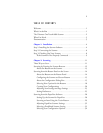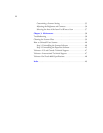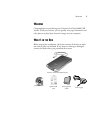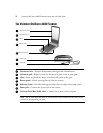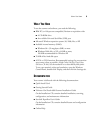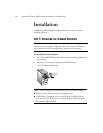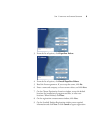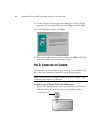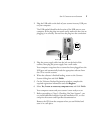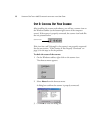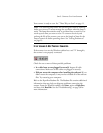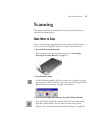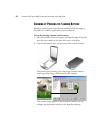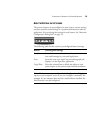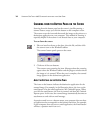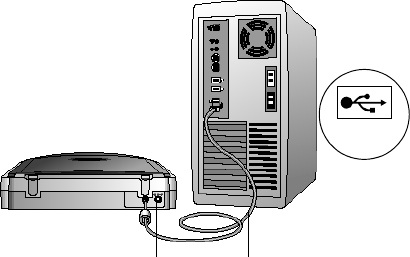
STEP 2: CONNECTING THE SCANNER 7
2. Plug the USB cable on the back of your scanner into any USB port
on your computer.
The USB symbol identifies the location of the USB port on your
computer. If the plug does not attach easily, make sure that you are
plugging it in correctly. Do not force the plug into the connection.
3. Plug the power supply cable into the jack on the back of the
scanner, then plug the power supply into a wall outlet.
Your computer recognizes that a scanner has been plugged into the
USB port and automatically loads the appropriate software from
the CD to run the scanner.
4. When the software is finished loading, return to the Connect
Scanner dialog box and click Finish.
5. On the Visioneer Product Registration window, complete the
required registration information and click Register.
6. Select Yes, I want to restart my computer now, and click Finish.
Your computer restarts and your scanner is now ready to scan.
7. Before proceeding to “Step 3: Checking Out Your Scanner”, you
can install additional software from the installation CD, or view
and print the scanner and PaperPort documentation.
Remove the CD from the computer when you are finished and
store it in a safe place.
USB
USB Cable
Power jack