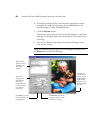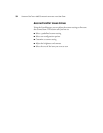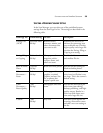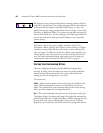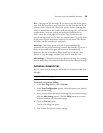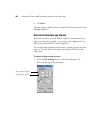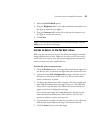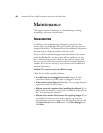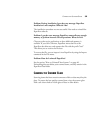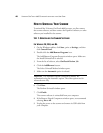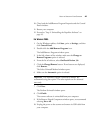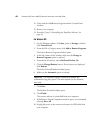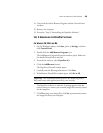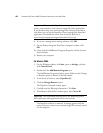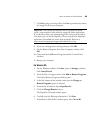38 VISIONEER ONETOUCH 6600 SCANNER INSTALLATION AND USER GUIDE
Maintenance
This chapter contains information on troubleshooting, cleaning,
uninstalling, and scanner specifications.
TROUBLESHOOTING
In addition to the troubleshooting information contained in this
section, please see the Readme file in the PaperPort directory on your
computer’s hard drive. The Readme file contains additional information
that may help you diagnose problems with the scanner.
If you try all the troubleshooting procedures described in this section
and in the Readme file, and the scanner still has problems, you may
have a malfunctioning scanner. Please see the technical support card
that you received with your scanner for technical assistance telephone
numbers. Also visit our web site at www.visioneer.com for additional
technical information.
Problem: The scanner won’t scan. What’s wrong?
Check for one of these possible problems:
• Is a cable loose or not plugged in securely? Inspect all cable
connections. Make sure all the cables are plugged in securely.
• Is the scanner’s status light on? If the light is not on, plug the power
supply into another electrical outlet.
• Did you restart the computer after installing the software? If you
didn’t restart the computer, it may not have loaded all of the software
files. Try restarting your computer.
• Did you select another Twain source for acquiring images? If you
use multiple Twain devices with your computer, you may have
selected another source for images. Start the PaperPort software and
click Select Source from the File menu. Click Scan Manager and
click Select.